Joints consist of several elements such as plates, stiffeners, beams, bolts and welds held together and represented inside a bounding box (connection object).
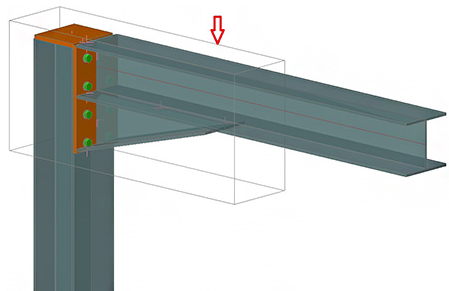
These sets parameters are stored in the connection object (the gray box).
To display the box, click ![]() (All visible) command from the Quick views tool palette, which displays all hidden objects.
(All visible) command from the Quick views tool palette, which displays all hidden objects.
To select all joint boxes, click ![]() (Joint boxes) from the Selection filters tool palette.
(Joint boxes) from the Selection filters tool palette.
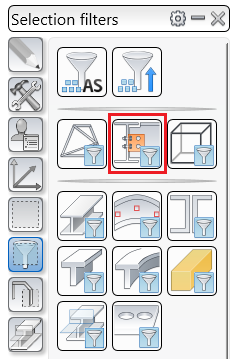
After the selection is made, the Selected object off (![]() ) and Show only selected objects (
) and Show only selected objects (![]() ) can be used to turn their visibility on or off.
) can be used to turn their visibility on or off.
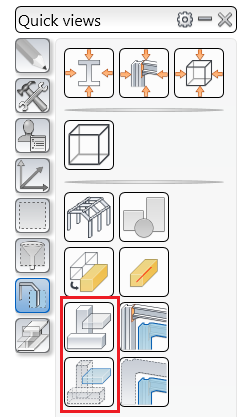
Also to turn their visibility on, without affecting the other objects in the model, the Standard presentation can be used.
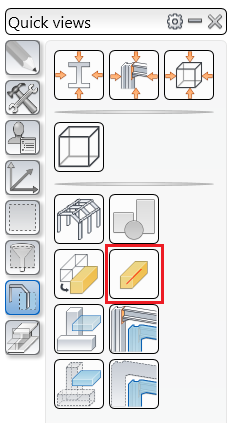
The layer used by the joint box is taken from the Current layer set in the layer manager dialog box for the model. The joint box will not have the color or the line type from the layer (these parameters cannot be changed); layer properties will be applied only to the objects inside the joint.
The joint box cannot be moved. It is linked to the objects created between the support elements, and every attempt in moving it will result in an invalid copy of the joint.
Commands that perform a joint copy can be used on the joint box as well as on the objects inside the connection, allowing us a safer way of selecting the right joint.
Deleting the joint box will trigger an explode of the connection. All joint elements will be left as individual objects and the Advance Joint Properties option will be no longer available.