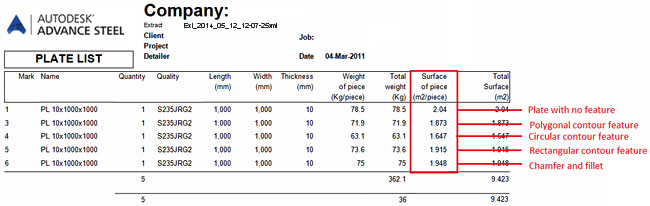The total surface or paint area of plates can be displayed in BOM lists. The surface value takes into account any contour feature, chamfer or fillet which is present on the plate.
Step 1: Set the correct calculation method
- Open the Management Tools: Home
 Settings
Settings 
 (Management Tools)
(Management Tools) - Select Defaults.
- Enable Use filter and enter "area" in the filter field.
- From the Structured BOM/NC category select the "Calculation rule for the area" default and change it to with inner contours. With this setting the value will be the exact one, as all the others settings are approximations.
- Click Load settings in Advance.
- Close Management Tools.
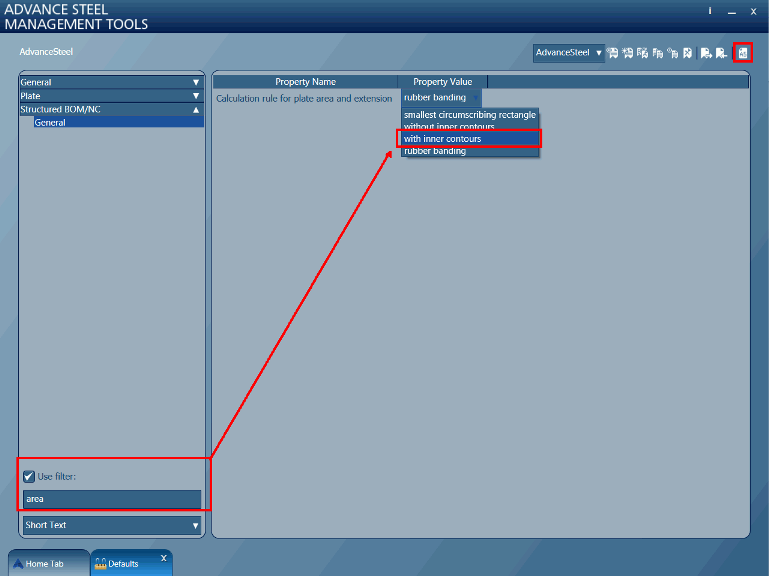
Step 2: Create a model and extract the BOM list
In this example, a simple model is used.
Create a 1sq meter or feet plate. Copy the plate a couple of times and on the copied plates place features (rectangular, circle, polygonal contours, chamfers or fillets).
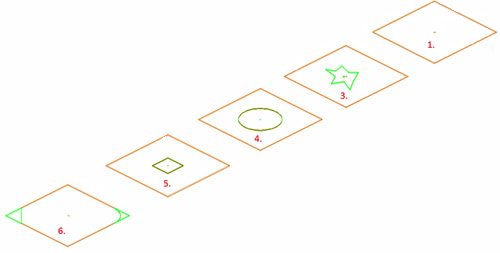
- Number the model: Output
 Part marks
Part marks 
 (Numbering)
(Numbering) - Start creating the list: Output
 Lists
Lists 
 (Create lists)
(Create lists) - Create a model extract.
- In the BOM Template Editor, from the User Template\Lists\Part Lists category, select the Part list template.
The "Surface of piece" field content must use the "Global Paint" or "Paint" token.
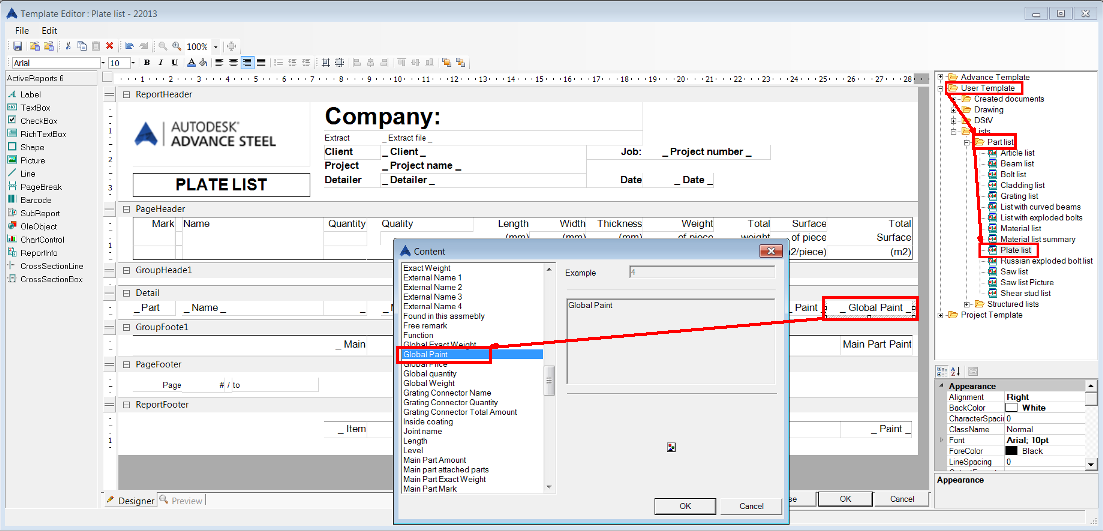
- Click Use and create the BOM list.
The surface column will display the exact total surface of each plate (every side is taken into account, even the 4 sides of the plate that represent the thickness).