Before exploding the selected drawings you can set the explode options. This user configuration can be stored in defined profiles in order to be reused in future projects.
- Open Document Manager: on the ribbon, click
 (Document Manager).
(Document Manager). - Home
 Documents
Documents
 (Document Manager)
(Document Manager) - Output
 Document Manager
Document Manager 
 (Document Manager)
(Document Manager)
- Home
- Select the detail drawing(s) and click Add to explode.
The selected detail drawings appear in a new branch named Batch explode.
- Click on the Batch explode category.
You can remove the detail drawings from this branch using Delete (
 ).
). 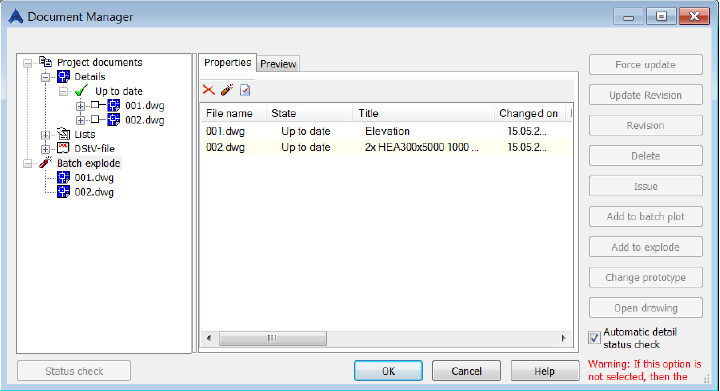
To access the detail explode settings
- Click
 .
. The Detail explode dialog box appears.
- Enable details explode by clicking the corresponding option. When you call explode on a detail element the whole detail and all related elements are exploded as it's currently.
- If "Enable Detail Explode" is disabled, the objects from detail(s) are drawn with the detail color and linetype of the object.
- If "Enable Detail Explode" is enabled the current selected profile and Advance Steel settings are used.
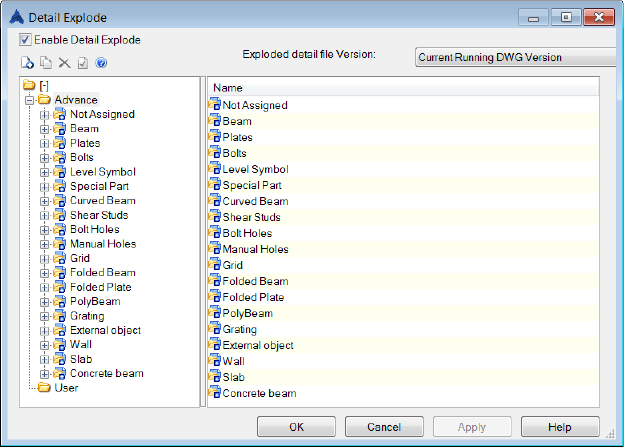
To define a new profile
- Click
 .
. - In the New profile dialog box type the name of the profile.
- Click OK.
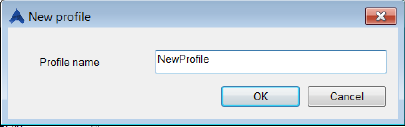
An easier way to create new settings is to copy categories from an already created profile and modify them.
To copy a category
- Select the category and click
 .
. - Select from the list the destination profile and click OK.
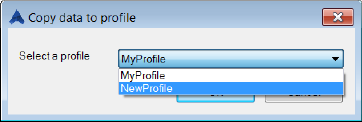
The category is copied to the new profile.
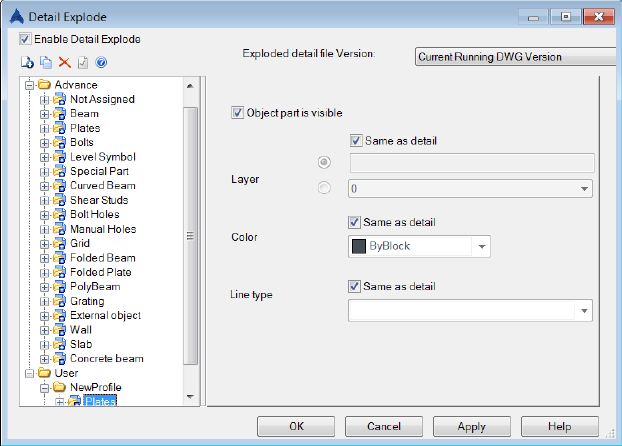
Other categories and / or settings can be copied using drag and drop.
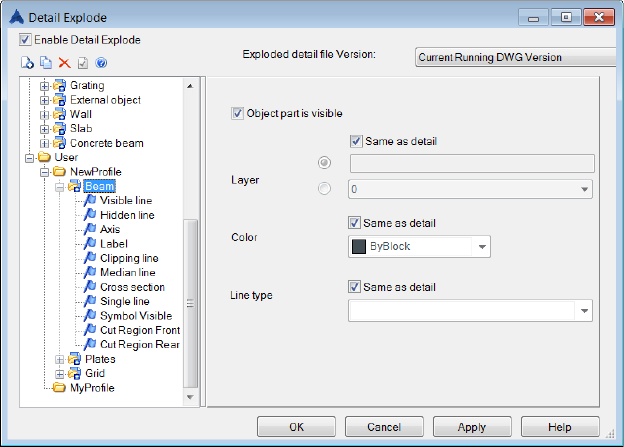
On the right side of the window define the explode settings. Object / Sub-object can be turned ON or OFF, can be placed on a different layer and can be represented with a different color or line type.
To set one profile as current
Right-click the profile and select the "Set as current profile" option from the context menu.
While exploding the detail, for each object / sub-object a corresponding setting will be searched in the "Current Profile". If there is no setting, the explode settings will be used from Advance Steel category.
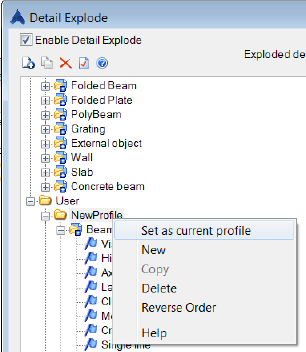
To use the settings, click Apply. In the Document Manager window click  .
.
The details are exploded into another folder ...\DetailsExploded so the drawing can be modified separately while the original detail is still linked to the project for possible future modification.