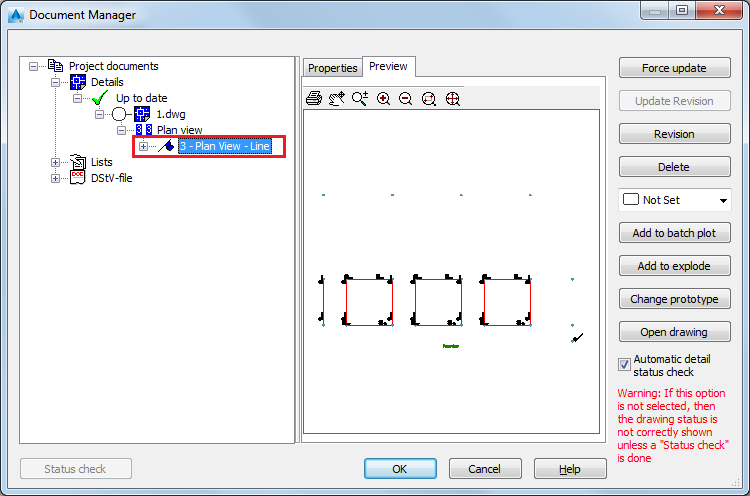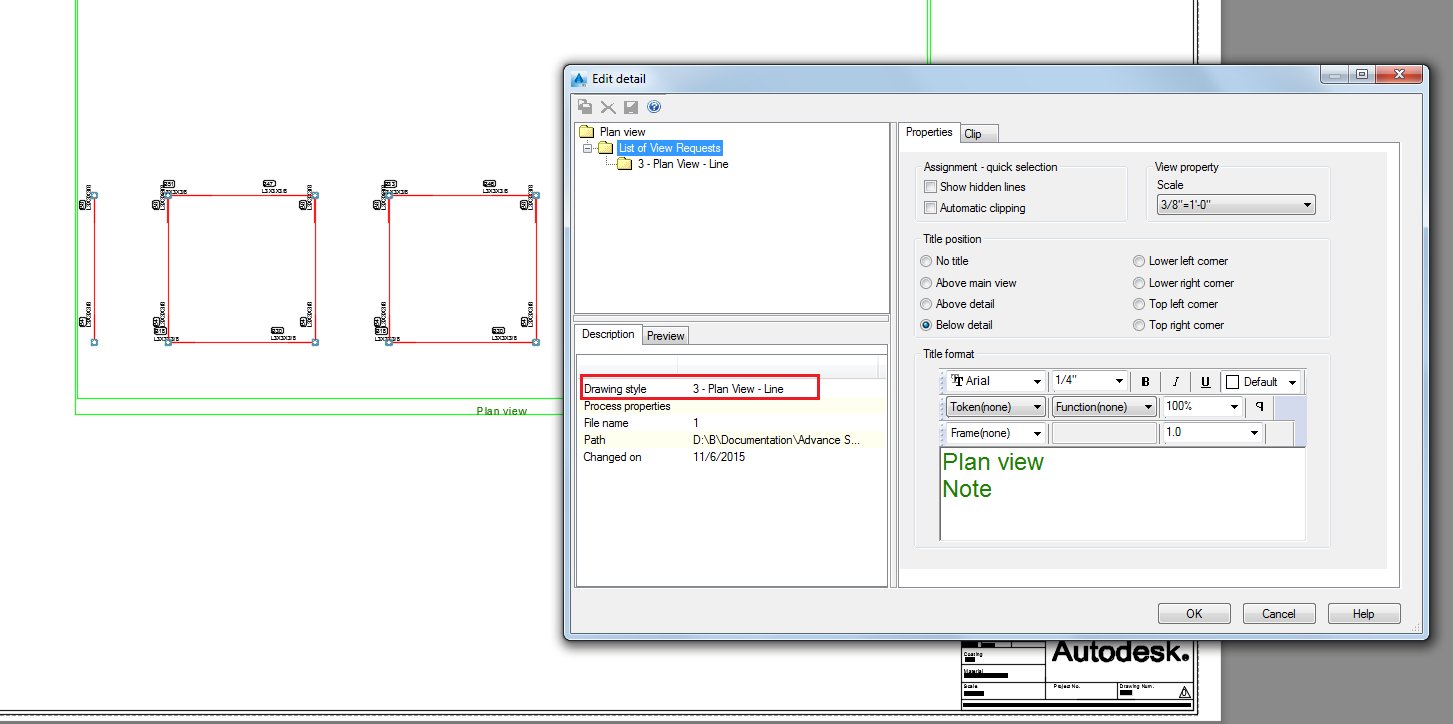You can create a view, using a drawing style from either the Drawing Styles Palette or from the Drawing Style manager.
- Access the
 Drawing Style Manager from the
Output tab >
Document Manager panel.
Drawing Style Manager from the
Output tab >
Document Manager panel.
- Go to User > GA - Plans, Elevations/Sections > Plan View - Line.
- In the
Model objects selection tab, under
Overview Drawings, choose Selection set and click
Apply.
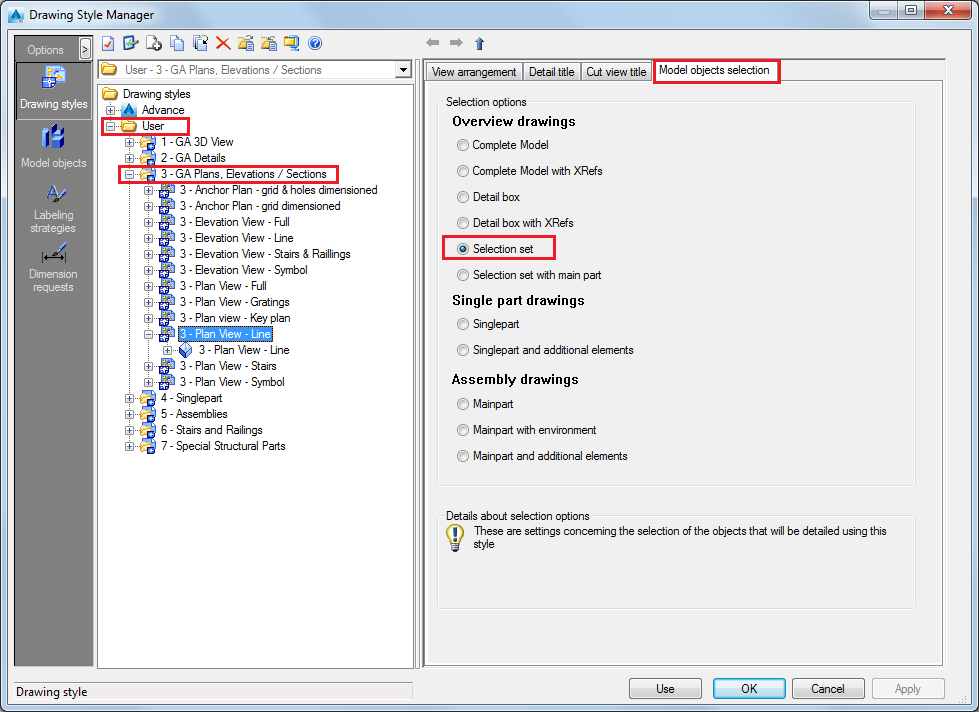
- Click Use in the Drawing Style Manager window.
- Click OK in the Drawing type dialog.
- Select the camera and click OK in the
Select destination file dialog.
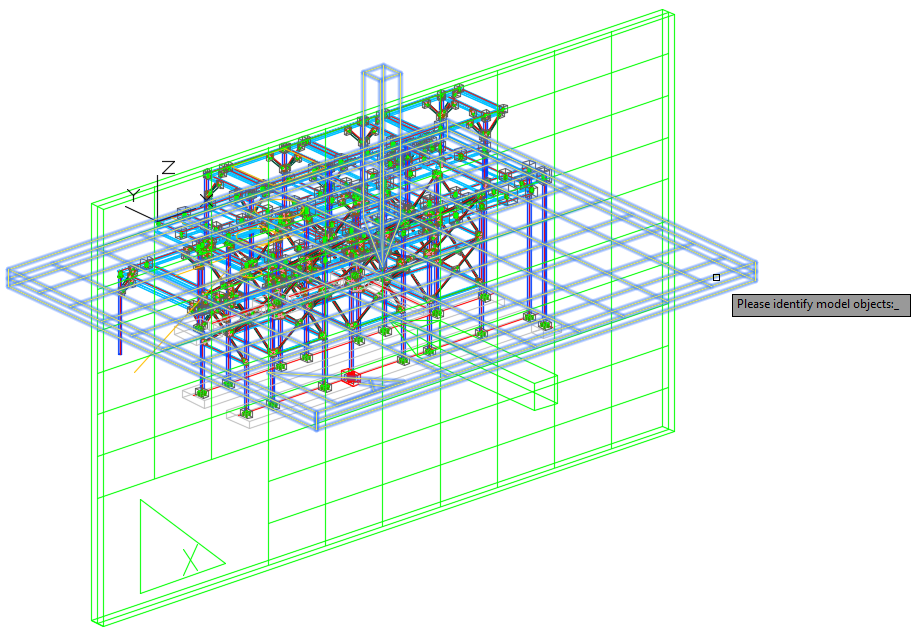
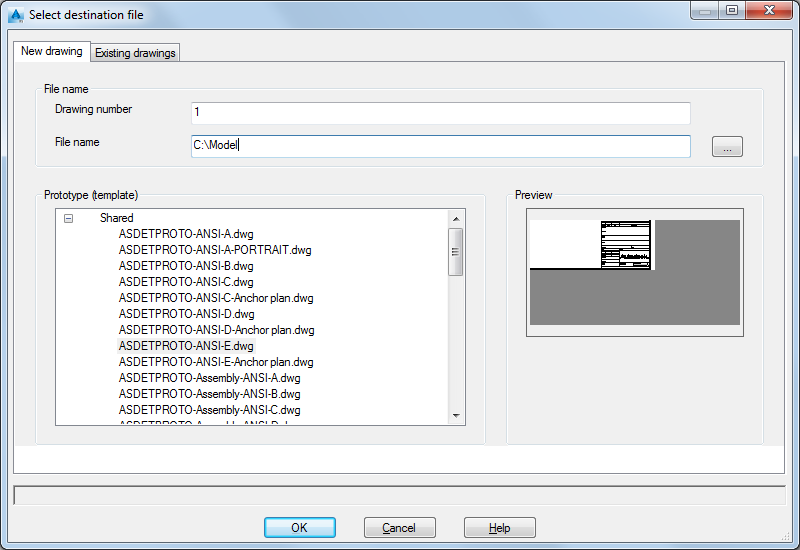
- Go to the
 (Document Manager), from the
Output tab.
(Document Manager), from the
Output tab.
- Open the created detail drawing.
Notice that the drawing style used for creating the drawing is the one chosen in the Drawing Style Manager.