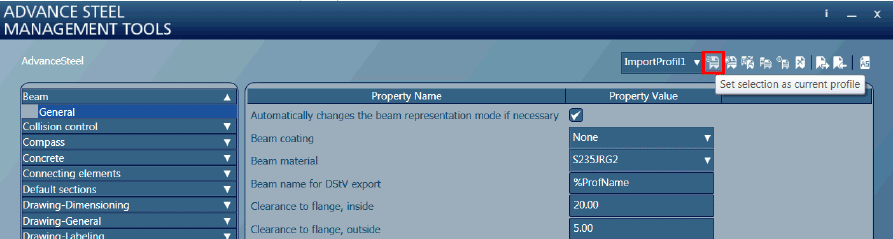Exporting and importing the defaults contained in a profile can be done using Management Tools.
The main advantage of profile import/export is the possibility to transfer it on multiple computers, keeping all the default settings; other users can save the time needed to configure the application with the same settings.
Also, the same profile can be used by many users working on the same project, avoiding the inconsistencies in default configuration.
Any profile can be exported using the Export profile option, accessible from the Defaults category.
After accessing the option, the location where the profile should be saved. Only the active profile from the Selected profile field is exported. The exported file format is .xml.
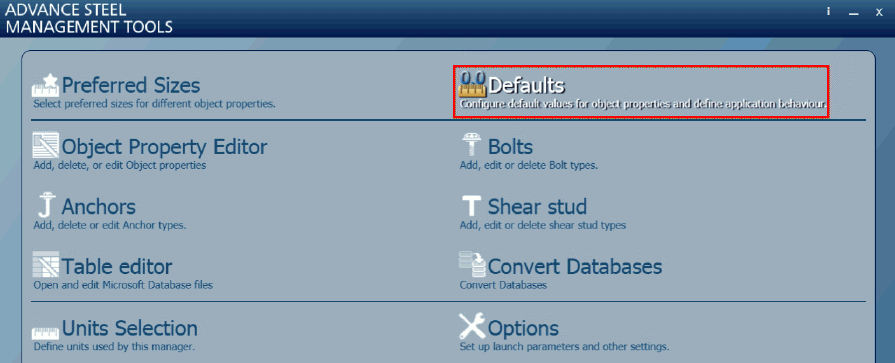
To import the new profile, the Import file option is used. The xml file is selected and the "Open" option is accessed, then the name of the imported profile is entered.
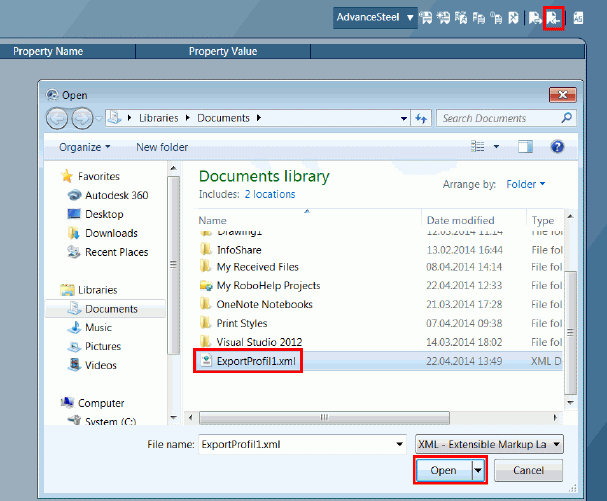
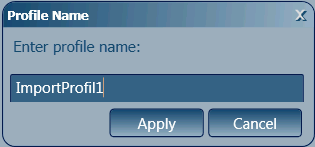
The new imported profile can be set as current using the Set selection as current profile command. After opening Advance Steel all defaults settings are available.