In your 3D model, there is a beam that has the single part mark "B1".
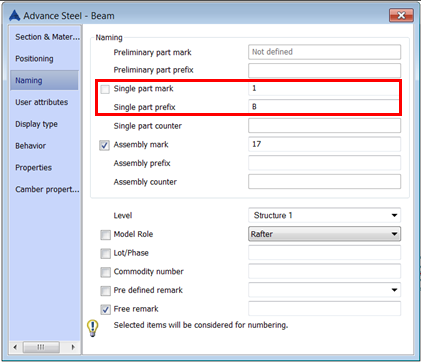
To find where it is, you can use the Advance Steel search tool (on the Selection tool palette). In the Search and mark objects dialog box, make the following settings:
- General tab: select Complete model .
- Objects tab: select Steel beam (if it is a beam you are searching for).
- Number tab: select Single part mark and enter 1; select Prefix and enter B.

The command line shows if such a section has been found in the model.

The found beam has a red color.
Note: You can have an arrow pointing to the found section by using the Search marked objects ( ) tool (available on the Selection tool palette) so that you can better find it (e.g. in a big model).
) tool (available on the Selection tool palette) so that you can better find it (e.g. in a big model).
 ) tool (available on the Selection tool palette) so that you can better find it (e.g. in a big model).
) tool (available on the Selection tool palette) so that you can better find it (e.g. in a big model). To remove the red color of the beam, click  (Clear marked objects).
(Clear marked objects).