Overview drawings can also display holes and bolts, and not only the main elements (beams and plates). In order to display bolts and holes in overview drawings, you need to:
- Configure the drawing style for bolts and holes
- Enable the display of these entities in the overview drawings
The drawing style
By default, the display of holes is disabled in the drawing styles for a faster detailing process. You can configure the drawing style to display bolts and holes as follows:
- Open the Drawing Style Manager.
- Output
 Document Manager
Document Manager 
 (Drawing Style Manager)
(Drawing Style Manager)
- Output
- Select an overview drawing style. For example: ViewV - NoDim NoLab.
- Select Object presentation.
- Check if a model object named Ho exists. If it does not, create one by clicking the "Add a new object presentation" icon.
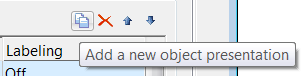
The model object will be added at the end of the list.
Next, configure this model presentation for holes:
- In the "Model objects" window, select Ho located in the "Holes" category.
- Make the following settings:
- Geometric Restriction: All
- Depth position: Any
- Presentation: Visible (to display only the visible holes) / VisibleHidden (to display the hidden holes as well)
- Labeling: Off
The hole model object should look as shown below:
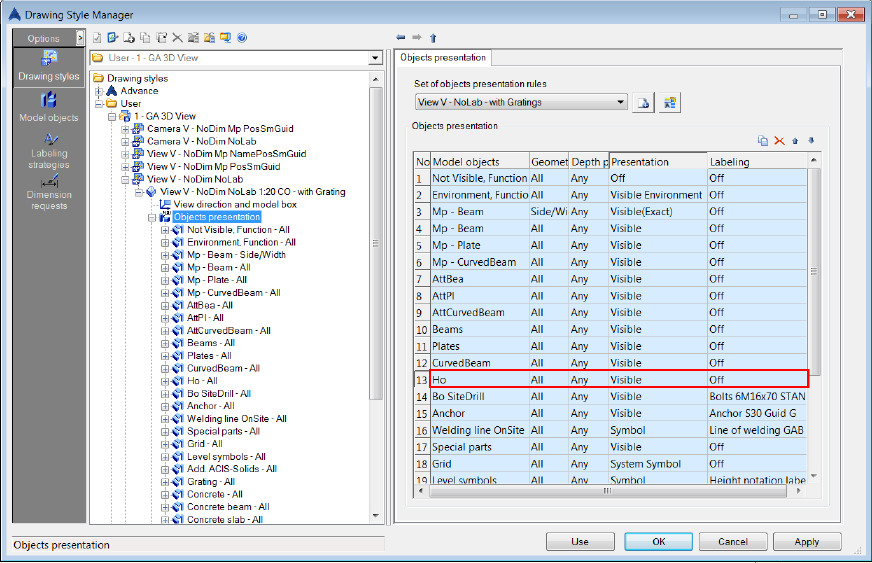
Enable the bolts and holes display in overview drawings
After you have configured the drawing style, you need to enable the default value allowing the detailing of bolts and holes in the overview drawings.
- Start the Management Tools.
- Select the defaults tab and find "Holes in erection drawings" in the "Drawing-Presentation" category.
- Set the value of this parameter to 1.
- Save the database and close Management Tools.