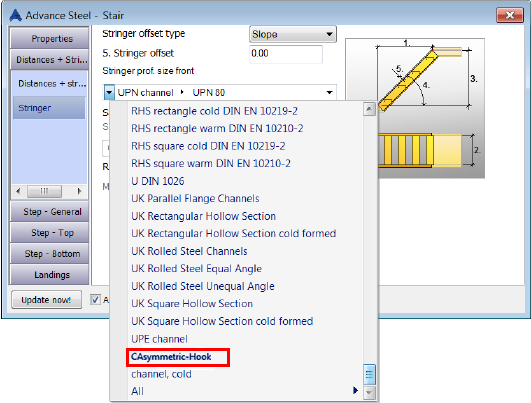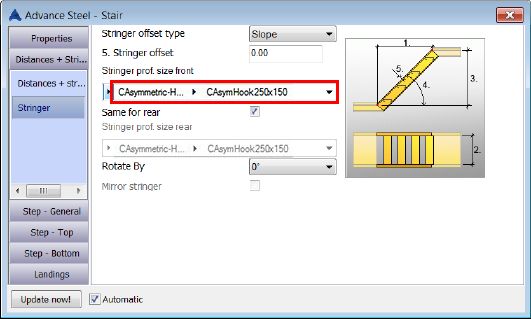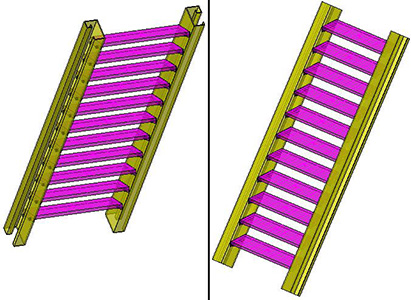User sections can be assigned to structural elements of the stairs, e.g. for the stringer. Thus, you can use any section shape for the element, completing the current sections library.
- Create a user section.
- Use the Update defaults command from the Settings panel of the Home tab to update the database with the new section. For example a "C asymmetric" user section is created having the section name CAsymHook250x150 and the class section name CAsymmetric-Hook.

- Start the Management Tools.
- Use the Table editor to open the AstorProfiles database and follow the procedure as follows:
- Search for the ProfileMasterTable table using the filter. In this table you can find the new user section.
- In the ProfileMasterTable, from the TypeNameText column copy the internal name assigned to the user section (Usr CAsymmetric-Hook).

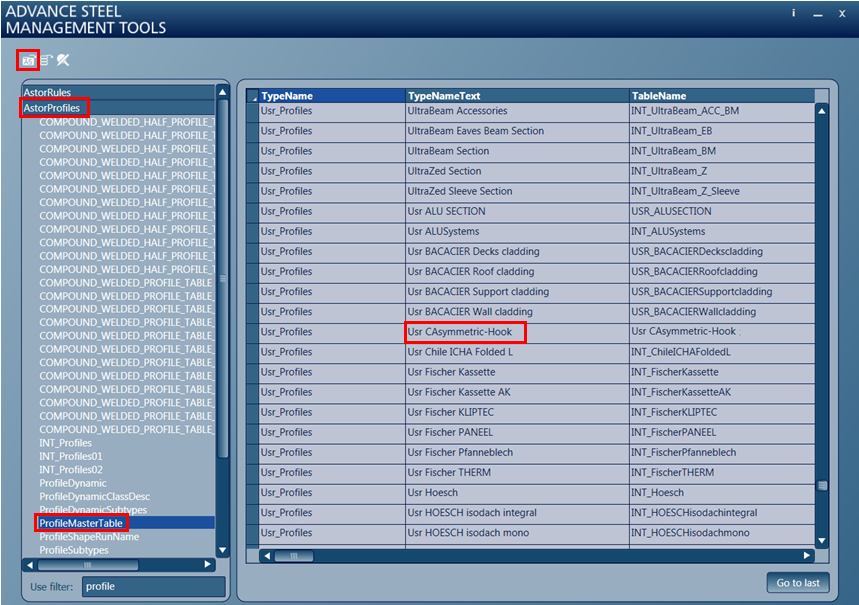
In the same database AstorProfiles search for the definition table of the profile. The name of the table is similar with the internal name of the section USR_CAsymmetric-Hook. ". From the Section name column copy the section name CAsymHook250x150.

- In the AstorRules database search for the RULE_StairStringerUserSections table using the filter.
- Add a new line in the "RULE_StairStringerUserSections" table.
- Fill a unique number in the Key column.
- The DefaultProfile column must be filled like: "Usr CAsymmetric-Hook#@§@#CAsymHook250x150" where "Usr CAsymmetric-Hook" is the internal name of the section from the "ProfileMasterTable" table from the AstorProfiles database; "#@§@#" is a unique separator which is used to add any new section; "CAsymHook250x150" is the section name from the definition table of the profile "USR_ CAsymmetric-Hook" from the AstorProfiles database.
- The Note column is completed optionally; for example it can contain information about the section type. This information does not appear in the "Stair" joint.
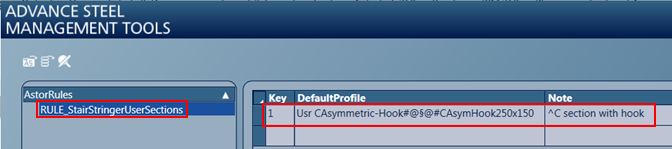
Create a joint Stair in Advance Steel and from its properties choose the previously defined user section.