You can now place the start point of the leader line at the middle of the text, instead of underlining the text.
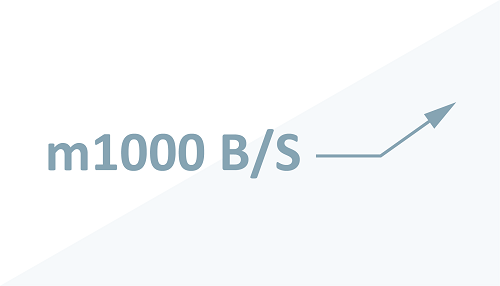
You can activate this from the label properties dialogs:
- 1. Double-click on a label to open the Label and symbols dialog.
- In the Leader line tab, select Middle from the drop-down next to Leader line attachment.
You can also activate the horizontal landing by checking the Horizontal landing box, in the Label and symbols dialog. If checked, it allows you to manage the length of the line segment.
New defaults were added in the Management Tools. These defaults control how new labels are created manually or automatically through detailing. The defaults will apply only to new labels. Any existing label that has (or does not have) this new label position set will not be affected after changing the defaults and updating the drawings.
For more information, see Label and Symbols Dialog: Leader Line Tab.