Modify curves
![]()
Add CVs
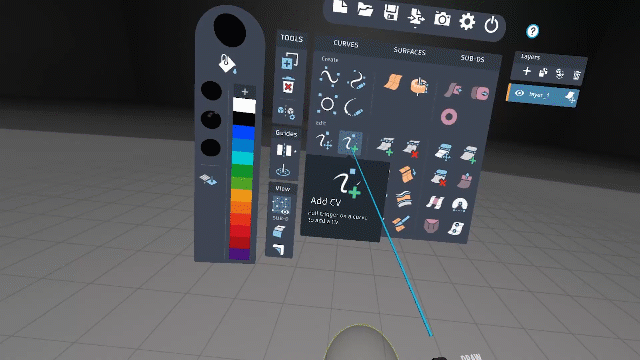
- Select the Add CV tool
 .
. - Place the stylus on the curve where you want to add the CV and pull the trigger.
- You can hold the trigger before placing CVs and move your hand to adjust the placement on the curve.
Delete CVs
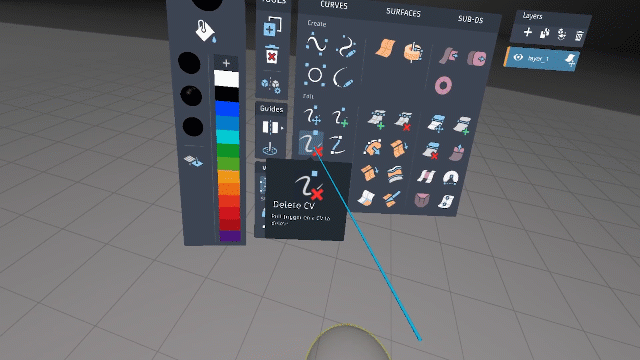
- Select the Remove CV tool
 .
. - Place the stylus on the CV and pull the trigger.
Resize the curve thickness
![]()
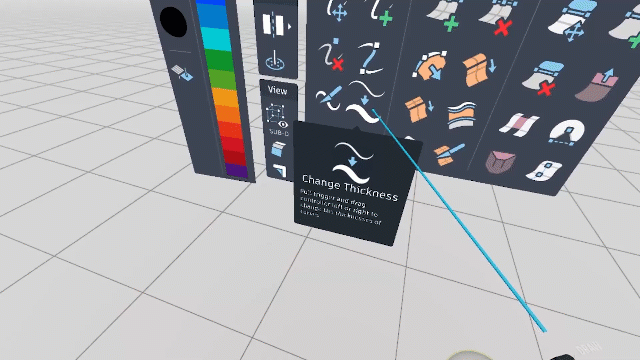
- Select the Curve Resize tool
 .
. - Hover the stylus over the curve you want to resize.
- Pull the trigger and drag left or right to decrease or increase the curve thickness.
- Release the trigger to complete.
Aligning curves
Use the Align tool to align two curves.
- Select the Align tool
 .
. - Hover the stylus over a CV, then pull and hold the trigger. The CV highlights and a line appears indicating the tool is looking for a target input.
- Drag the line to the target CV. The source CV moves into alignment with the target CV.
- Release the trigger to complete.
Slice a curve into two segments
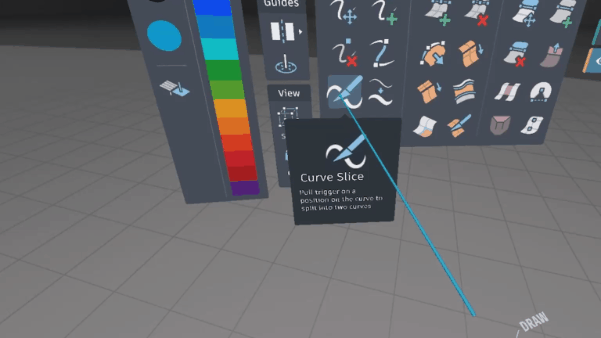
-
Select the Slice Curve tool
 .
. -
Position the stylus where you want to split the curve.
Tip:Prior to cutting, you can hold the trigger and move the Tool Hand to adjust the position of the cut more accurately.
-
Pull the trigger to make the cut.
Join two curves
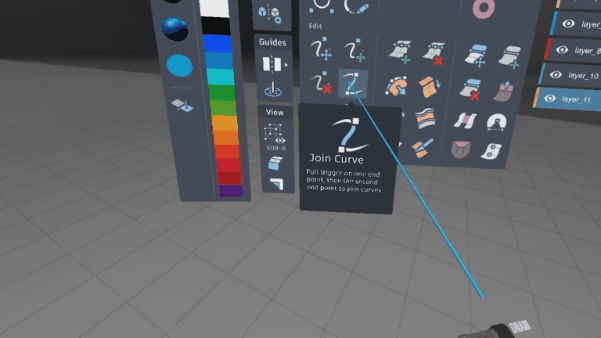
- Select the Join Curve tool
 .
. - Pull and hold the trigger on one end point, then drag to the second end point.
- Release the trigger to complete.