Transfer subdivision data between Alias and Autodesk Maya
![]()
You can exchange subdivision data between Alias and Maya using the FBX file format.
When transferring these objects between Alias and Autodesk Maya, be aware of the following:
- To display G0 creases added by the Alias Subdivision Crease Edge tool, turn on Smooth Mesh Preview after loading the file in Maya.
- To preserve crease data in Maya polygon objects in Alias, turn on Smooth Mesh in the Maya FBX Export options before exporting data from Maya.
You can also use the .obj file format to exchange data between Alias and Maya, however the .fbx file format provides better results.
Transfer Alias subdivision objects to Maya
Export subdivision objects to a .fbx file
-
In Alias, select the subdivision objects you want to transfer.
If you select multiple subdivision objects, they are combined as a single mesh object when imported into Maya.
-
Choose File > Export > Active As >
 .
. -
In the Save Active Options window, select FBX from the File Formats list.
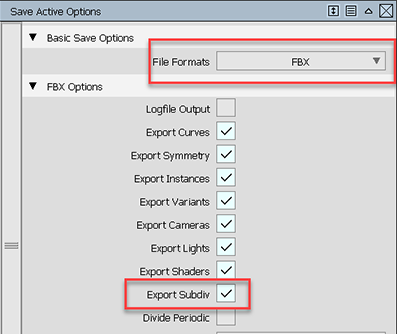
-
Under the FBX Options, ensure the Export Subdiv is turned on, and then click Save.
-
Name your FBX file and click Save.
Import the .fbx file into Maya
-
In Maya, choose File > Import >
 .
. -
In the Import Options, under General Options, select FBX from the File type list.
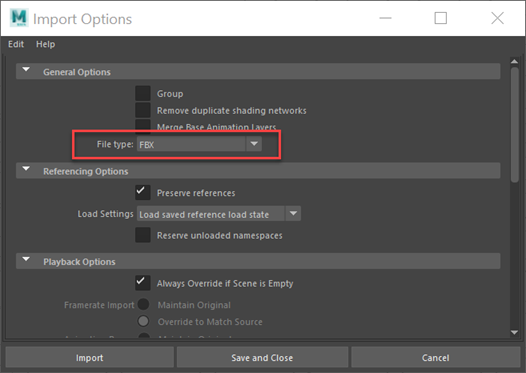
-
Click Import, browse to your .fbx file, and then cick Import.
You can now edit the Alias subdivision object as a polygon mesh in Maya.
Press 3 to turn on Smooth Mesh display mode to see the creases in your object.
Since Alias has the Z axis (not the Y axis like Maya) pointing up by default, the model appears rotated on its side in Maya.
Transfer Maya polygon objects to Alias
Export polygon objects to a .fbx file
-
In Maya, select the polygon object you want to transfer to Alias.
-
Choose File > Export All or File > Export Selection.
The Export All or Export Selection dialog box appears.
-
In the Export Options, under General Options, select FBX export from the File type list.
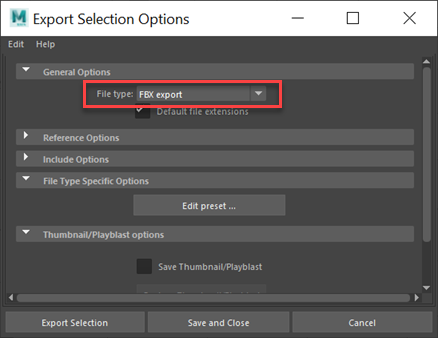
-
To ensure that the creases in your object are preserved in the exported file, Smooth Mesh must turned on before exporting. To do this:
-
Click Edit preset.
-
In the Edit export preset window, click Geometry and ensure that Smooth Mesh is turned on.
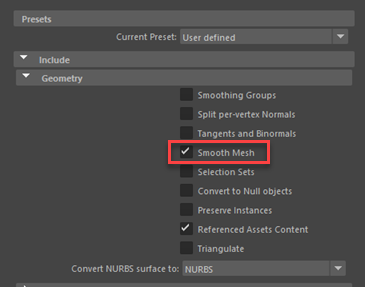
-
Click Close.
-
-
Click Export Selection, name your file, and then click Export Selection.
Import the .fbx object into Alias
-
In Alias, choose File > Import > File >
 .
. -
In the Import File Options window, select FBX Options from the list.
Ensure that Import Subdiv is turned on.
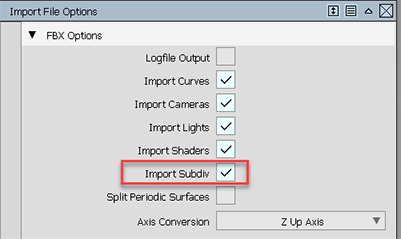 Note:
Note:Since Alias has the Z axis (not the Y axis like Maya) pointing up by default, the model will appear rotated on its side in Alias. You can change this by setting the Axis Conversion to Z Up Axis in the Import Options. For more information, see FBX import options.
-
Click Import.