Save and retrieve workspaces
A workspace refers to a window configuration. Workspaces remember the sizes, positions, and relationships between shelves, palettes, and control windows (but not view windows). You can save as many configurations as you want and easily switch between them.
Save a window configuration as a workspace
Position and resize your windows the way you like.
Choose Export WorkSpace from the Workspaces menu to the right of the prompt line.
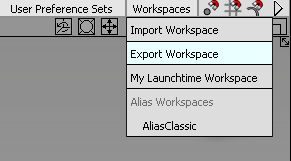
Type a name for the file in the File name field and click Save.
The workspace is saved in the default location under your UserPrefs2021 folder. The workspace name appears at the bottom of the Workspaces menu.
Import a workspace
Do one of the following:
- Select the workspace from the Workspaces menu.
- Choose Import WorkSpace from the Workspaces menu, select the workspace configuration file, and click Open.
The name of the retrieved workspace appears on the Workspaces menu button.
Delete a workspace
In the Workspaces menu, scroll down to the small delete icon next to the workspace name until it turns red, then release the mouse button.
You can define hotkeys for both Save Workspace and Retrieve Workspace through the Special > Workspace Functions section in the Hotkey Editor (Preferences > Interface > Hotkeys/Menu Editor). An additional hotkey can be set for Retrieve Next Workspace, which retrieves the next workspace in the menu.