Create free NURBS curves with Project
-
In the Surface Edit tool palette, select the Create CurvesOnSurface > Project tool
 , then the
, then the  icon.
icon.The control window opens.
-
Set Create to Curves.
-
Choose a projection method: Curve fit or Match original.
Note:Curve fit uses the algorithm from the Curve Edit > Fit Curve
 tool to fit a free curve to the underlying projected curve-on-surface. Match original projects the edit points first, then creates a curve between them.
tool to fit a free curve to the underlying projected curve-on-surface. Match original projects the edit points first, then creates a curve between them. -
Select the surface(s) on which you want to project a curve, then click the Go button.
The surfaces turn pink.
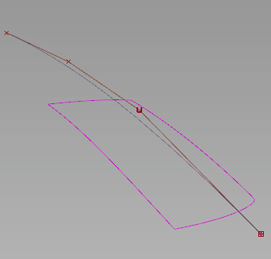
-
Select the curve(s) to project then click the Project button.
The curve is projected along the View vector of the active window, by default.
A free curve is created on the surface(s). By default, it has the same degree and number of spans as the original curve.
A deviation locator appears, showing the maximum distance between the projected curve and the surface.
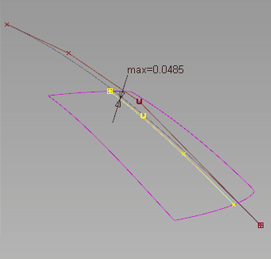
-
If you are using the Curve fit method, adjust the Degree and number of Spans of the projected curve if needed.
The projected curve and its maximum deviation locator update accordingly.
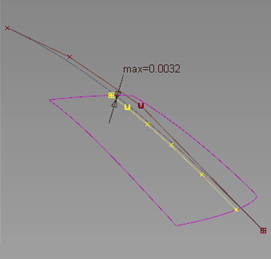
The degree was changed from 3 to 5. The deviation has decreased.
The Project operation can take time depending on the complexity of the objects. To cancel, press 
Vector Options in the control window let you change the direction of projection interactively, or re-project according to a different view.