Canvas > Resize Canvas
Crops, expands, scale, or moves a canvas plane.
To resize a canvas plane by cropping or expanding it, choose Canvas > Resize Canvas.
Black manipulators appear on the edges of the canvas. Crop or expand the canvas by moving any of the manipulators on the edges or corners of the canvas. Blue crosshairs indicate the horizontal and vertical center lines.
To move the position of the resized canvas, drag the center cross. As you move the outline of the canvas around, it will subtly snap to the center line when you get close to it, and the blue line will appear when you are on top of that horizontal or vertical center line.
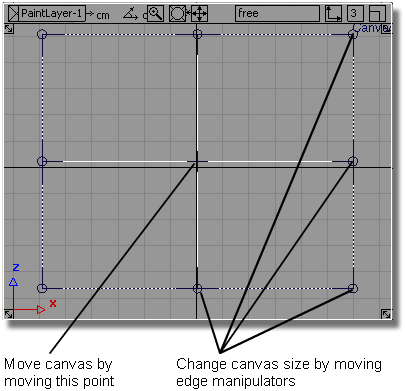
To provide numeric input,or to scale the plane, choose Canvas > Resize Canvas  to access the control window.
to access the control window.
Resize Canvas Control Options
Resize Mode
Scale – Resize the canvas (including the content of its images layers) by changing its width or height). Scaling is always done with respect to the center point.
Crop/Expand – Resize the canvas by “cutting” or “adding” material around its edges, relative to an anchor point. The resolution (pixels per in/cm) does not change. The content of the image layers does not change size but gets cropped along with the canvas. This is the default behavior.
Image Pixel
Width
Width of the canvas in pixels
Height
Height of the canvas in pixels
Image Size
This section displays only when Resize Mode is set to Crop/Expand.
Unit
Choose either Inches or Millimeters as the world size units for the two measurements below.
Width
True width of the canvas in the units given by Unit.
Height
True height of the canvas in the units given by Unit.
Aspect Ratio
Lock Aspect Ratio
If this option is checked (default), the aspect ratio (width to height ratio) of the canvas is maintained when either the width or height of the canvas is modified.
Anchor
This section displays only when Resize Mode is set to Crop/Expand.
Horizontal
Choose Right, Center, or Left to specify what part of the canvas remains fixed as it is cropped or expanded in the horizontal direction.
This option only appears when Resize is set to Crop/Expand.
Vertical
Choose Top, Center, or Bottom to specify what part of the canvas remains fixed as it is cropped or expanded in the vertical direction.
This option only appears when Resize is set to Crop/Expand.