Curvature Evaluation diagnostic shader
Color-codes the curvature of the selected surfaces. Useful for identifying where the curvature changes either abruptly or subtly and finding potential flaws.

This mode includes nine ways to view curvature. The tools color-code the curvature of your surfaces. Color-coding curvature is useful for evaluating the curvature of your model. You can see where the curvature changes either abruptly or subtly. You can also find potential flaws.
Curvature evaluation map options
This mode shows a curvature map.
This option is not available for all Alias products.
Control the type of shading with the following options:
Curvature Evaluation Type
The Curvature Evaluation Type settings listed in the image calculate the curvature of surfaces on each point. This calculation measures the diameter of a circle that touches the surface at each point. Points that have a circle with the same diameter are displayed with the same color. Each point can have several circles. The Curvature Evaluation Type settings specify which circles are used for the calculation.
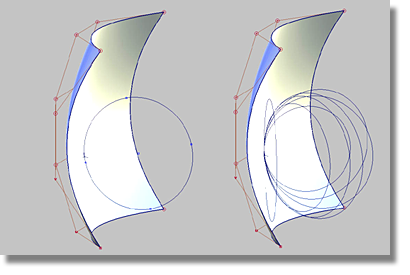
Choose how to calculate the curvature:
Crv V, Crv U – Display the curvature in the surface’s V or U parameter direction at each point.
Crv Z, Crv Y, Crv X – Display the curvature in the Z, Y, or X direction at each point.
Mean – Use the average of the two principal curvatures to approximate the average curvature through each point.
Gaussian – Use the product of the two principal curvatures.
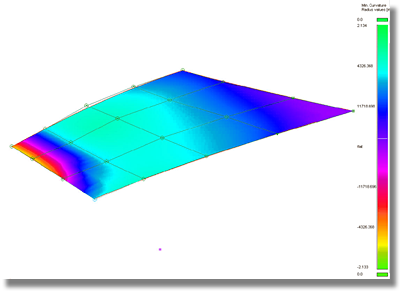
Princ Min – Use the minimum curvature values (that is, the curvature of the flattest curves that pass through each point).
Princ Max – Use the maximum curvature values (that is, the curvature of the steepest curves that pass through each point).
In the image below, the surfaces, or areas of surfaces that fall below the defined radius limit are highlighted in red through the Princ. Max setting.
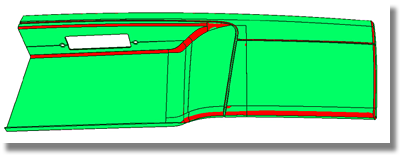
Curvature Color Scale
Scales the radius ramp to show finer details of curvature variation.
This option is not available when Min. Radius Limit or Max. Radius Limit are turned on (see below).
Radius Ramp
Shows the range of colors that will be applied to the curvature map (and their corresponding curvature radius values) in the active modeling window.

The curvature ramp is interactive. You can add, remove, and move ramp entries and set the scale value by adding curvature values at set locations.
-
To add an entry, double-click on the ramp.
-
To move an entry, drag the circular handle.
To change the color, double-click the circular handle. The Ramp Color window opens, where you can select the color you want.
-
To remove an entry, Shift-click the x handle.
-
To change the curvature radius values, double-click the value, type the new value and press Enter. When the value is at, or near 0.5, the value is indicated as "Flat".
If the +/- band is set to 0.0, the curvature map is relative, and the ramp colors, from left to right, represent increasing curvature values. (The colors are not associated to specific values.)
If you adjust the Curvature Color Scale, Min. Radius Limit or Max Radius Limit, the radius ramp updates interactively.
Min. Radius Limit
Surface regions having a radius less than the Min. Radius Limit value are indicated by one color, and surface regions having a radius greater than the Min. Radius Limit value are indicated by a different color.
This option is only available for the Princ Max evaluation type.
Max. Radius Limit
Surface regions having a radius larger than the Max. Radius Limit value are indicated by one color, and surface regions having a radius less than the Max. Radius Limit value are indicated by a different color.
This option is only available for the Princ Min evaluation type.
Use bands
When this option is turned on, the ramp displays solid bands of color instead of slowly varying colors.
This option is not available when Min. Radius Limit or Max. Radius Limit are turned on.
Transparency
Sets the transparency of the shaded surfaces, from 0.0 (totally opaque) to 1.0 (totally transparent).