Spot Light Parameters
The Spot Parameters are located in a spot light’s Control Window.
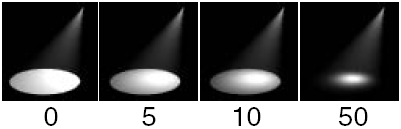
Dropoff
Controls the rate at which light intensity decreases from the center to the edge of the spot light beam. The valid range is 0 to infinity. The slider range is 0 to 255.
Typical values are between 0 and 50. Values of 1 and less produce almost identical results (no discernible intensity decrease along the radius of the beam). The default value is 0 (no dropoff).
The Penumbra parameter produces an effect somewhat similar to the Dropoff parameter.
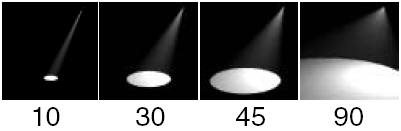
Spread
The angle (in degrees) from edge to edge of the spot light’s beam. Resolution problems may occur when the Spread value is greater than 170; small objects may not cast shadows. The valid/slider range is 2 to 179. The default value is 90.
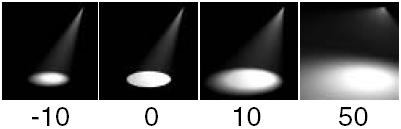
Penumbra
The angle (in degrees) over which the intensity of the spot light falls off linearly to zero.
For example, if the Spread value is 50 and the Penumbra value is 10, then the spot light has an effective spread of 60 (50 + 10) degrees; however, the spot light intensity decreases to 0 between the angles of 50 and 60 degrees. If the Spread value is 50 and the Penumbra value is -10, then the spot light has an effective spread of 50 degrees and the spot light intensity decreases to 0 between the angles of 40 and 50 degrees.
The valid range is -90 to 90. The slider range is -10 to 10. The default value is 0.
Show Spread
Displays a circle representing the Spread value of the spot light in the Spot View window. The default setting is OFF.
Penumbra
Displays a circle representing the Penumbra value of the spot light in the Spot View window. The default setting is OFF.
Up
Displays the up vector of the spot light in the Spot View window. The default setting is OFF.
Spot View
The Spot View window displays a perspective view from the spot light and lets you interactively position the spot light. Any changes you make to the Spot Parameters are automatically updated in the Spot View window.
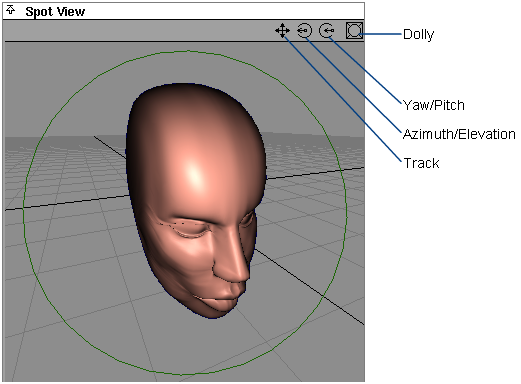
The Track, Azimuth/Elevation and Yaw/Pitch tools change the spot light’s actual position or orientation. The Dolly tool only changes the view in the Spot View window, and does not alter the spot light’s position or orientation.
It may be difficult to use the Spot View window if the Spread value is greater than 170.
Shadow Casting
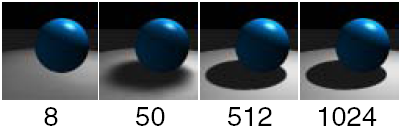
Resolution
The size of the shadow depth map used during raycasting, which determines the softness/sharpness of shadows. (The Spread and Edge Quality values also affect the general softness/sharpness of shadows.)
High Resolution values produce sharp edged shadows but also use more memory and slow down rendering. Low Resolution values use little memory and speed up rendering. Use a Resolution value of 50 to produce very soft and smooth shadows. The valid range is 2 to 4096. The slider range is 8 to 1024. The default value is 512.
A spot light with a low Spread value produces sharper shadows than a spot light with a high Spread value, if their Resolution values are the same. For example, a spot light with a Spread value of 90 requires a Resolution value twice that of a spot light with a Spread value of 45 in order to have the same shadow sharpness.
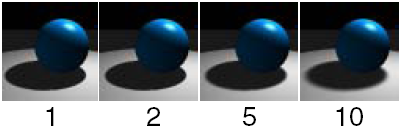
Edge Quality
The size of the blur filter used on the shadow depth map. The valid range is 1 to 10. The slider range is 1 to 5. The default value is 2.
A low Edge Quality value (1 or 2) may produce slight aliasing (staircasing) around shadow edges. Increasing the Edge Quality value will eliminate this aliasing, but will increase rendering time. This will also cause the edges to become softer, requiring a larger shadow Resolution value to maintain sharp edges.
Adjust the Resolution value (not the Edge Quality value) to control the general level of blur.
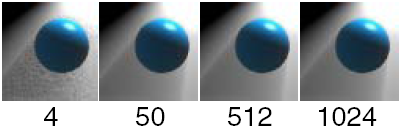
Fog samples
Controls the quality of light fog shadows. A high Fog samples value produces better quality fog shadows, but also increases rendering time. The valid range is 4 to 4096. The slider range is 4 to 1024. The default value is 50.
The default value (50) is usually good enough; however, small details may be missed or may appear noisy. In this case, increase the Fog samples value up to the Resolution value.
Use Depth Map
Creates a spot light shadow depth map file the first time the scene is rendered for re-use during subsequent renders. This eliminates the need for the renderer to re-calculate the shadow depth map for each render, and decreases overall rendering time. However, Use Depth Map is only useful if objects do not move within the spot light’s field of view (for example, during a camera fly-by).
The file created by Use Depth Map has the same name as the spot light. The default setting is OFF.
Self Shadow Correction
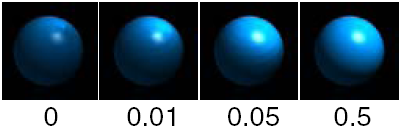
Min Depth
The world space distance that points on shadow casting objects are moved toward the spot light before the shadow map is calculated (during raycasting). Adjust the Min Depth value to correct self-shadowing problems. The valid range is 0 to infinity. The slider range is 0 to 10. The default value is 0.05.
If the Min Depth value is 0, then an object will shadow itself by 50% (if it casts shadows) when the light is at an inclined angle to the surface. A relatively small Min Depth value can bring the surface out of its own shadow, especially when combined with a small Blend Offset value. If the Min Depth value is too high, the object may not cast shadows onto surfaces that are very close.
Also, if the surface does not have to cast shadows but only receive them, set Shadows off for the object. A Min Depth value of 0 is then fine. A typical example of this is a ground plane.

Blend Offset
Proportionally scales the distance that points on shadow casting objects are moved toward the spot light before the shadow map is calculated (during raycasting). Adjust the Blend Offset value to correct self-shadowing problems. The valid range is 0 to infinity. The slider range is 0 to 10. The default value is 1.