Render > Create Lights > Point
Creates a point light that illuminates evenly in all directions.
Point lights are like incandescent light bulbs — they throw light evenly in all directions.
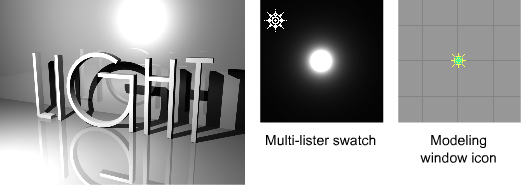
Point Light Options
The Point Light Options can be opened using the Point light tool.
The Color, Intensity, and Exclusive options are common to all light types.
Color
The color of the light. If you map a texture to this parameter, the light projects the texture. (The exact method of projection depends on the Light Type.) The default setting is white.
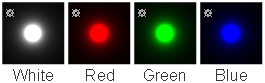
Intensity
The brightness of the light. If the light exerts a force, this value sets its strength. A light with an Intensity value of 0 produces no light. A light with negative Intensity value removes light from a scene in the area of the light’s influence. The slider range is 0 to 100. The default value is 1.
Use a negative Intensity value to reduce or remove hot-spots or glare.
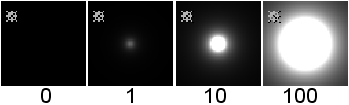
Decay
Controls how quickly light intensity decreases with distance. The Decay setting has no effect at distances less than 1 unit. If Force is set (that is, not OFF) under Active Effects, the Decay value controls how quickly the force intensity decreases with distance.
Valid settings are 0, 1, 2 or 3. The default setting is 1.
| 0 | no decay; light reaches everything |
| 1 | light intensity decreases directly (linearly) with distance (slower than real world light) |
| 2 | light intensity decreases proportionally with the square of distance (the same as real world light) |
| 3 | light intensity decreases proportionally with the cube of distance (faster than real world light) |
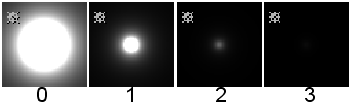
Exclusive
Makes the light only illuminate objects that are linked to that light. A light with Exclusive LinkOFF illuminates objects that have no light links. The default setting is OFF.
Shadows
Determines whether the light casts shadows or not. The default setting is OFF. Please note that only spotlights can cast shadows in a raycast image.