Render > Create Lights > Spot
Creates a spot light that illuminates in one direction in an expanding cone.
Spot lights cast light in one direction only, emanating from a point in an expanding cone.

Spot Light Options
The Spot Light Options can be opened using the Spot light tool.
Color
The color of the light. If you map a texture to this parameter, the light projects the texture. (The exact method of projection depends on the Light Type.) The default setting is white.
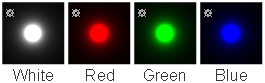
Intensity
The brightness of the light. If the light exerts a force, this value sets its strength. A light with an Intensity value of 0 produces no light. A light with negative Intensity value removes light from a scene in the area of the light’s influence. The slider range is 0 to 100. The default value is 1.
Use a negative Intensity value to reduce or remove hot-spots or glare.
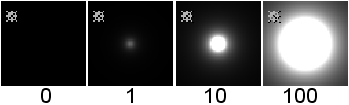
Decay
Controls how quickly light intensity decreases with distance. The Decay setting has no effect at distances less than 1 unit. If Force is set (that is, not OFF) under Active Effects, the Decay value controls how quickly the force intensity decreases with distance.
Valid settings are 0, 1, 2 or 3. The default setting is 1.
| 0 | no decay; light reaches everything |
| 1 | light intensity decreases directly (linearly) with distance (slower than real world light) |
| 2 | light intensity decreases proportionally with the square of distance (the same as real world light) |
| 3 | light intensity decreases proportionally with the cube of distance (faster than real world light) |
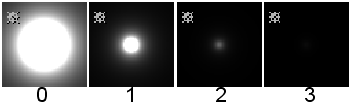
Spread
The angle (in degrees) from edge to edge of the spot light’s beam. Resolution problems may occur when the Spread value is greater than 170; small objects may not cast shadows. The valid/slider range is 2 to 179. The default value is 90.
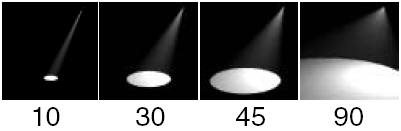
Dropoff
Controls the rate at which light intensity decreases from the center to the edge of the spot light beam. The valid range is 0 to infinity. The slider range is 0 to 255.
Typical values are between 0 and 50. Values of 1 and less produce almost identical results (no discernible intensity decrease along the radius of the beam). The default value is 0 (no dropoff).
The Penumbra parameter produces an effect somewhat similar to the Dropoff parameter.
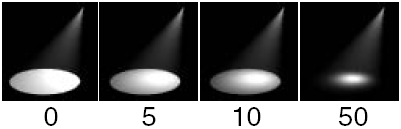
Penumbra
The angle (in degrees) over which the intensity of the spot light falls off linearly to zero.
For example, if the Spread value is 50 and the Penumbra value is 10, then the spot light has an effective spread of 60 (50 + 10) degrees; however, the spot light intensity decreases to 0 between the angles of 50 and 60 degrees. If the Spread value is 50 and the Penumbra value is -10, then the spot light has an effective spread of 50 degrees and the spot light intensity decreases to 0 between the angles of 40 and 50 degrees.
The valid range is -90 to 90. The slider range is -10 to 10. The default value is 0.
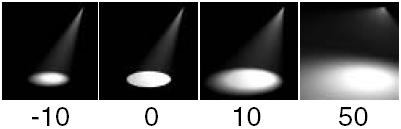
Edge Quality
The size of the blur filter used on the shadow depth map. The valid range is 1 to 10. The slider range is 1 to 5. The default value is 2.
A low Edge Quality value (1 or 2) may produce slight aliasing (staircasing) around shadow edges. Increasing the Edge Quality value will eliminate this aliasing, but will increase rendering time. This will also cause the edges to become softer, requiring a larger shadow Resolution value to maintain sharp edges.
Adjust the Resolution value (not the Edge Quality value) to control the general level of blur.
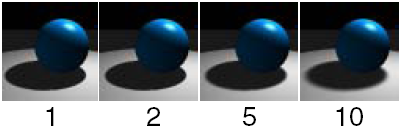
Resolution
The size of the shadow depth map used during raycasting, which determines the softness/sharpness of shadows. (The Spread and Edge Quality values also affect the general softness/sharpness of shadows.)
High Resolution values produce sharp edged shadows but also use more memory and slow down rendering. Low Resolution values use little memory and speed up rendering. Use a Resolution value of 50 to produce very soft and smooth shadows. The valid range is 2 to 4096. The slider range is 8 to 1024. The default value is 512.
A spot light with a low Spread value produces sharper shadows than a spot light with a high Spread value, if their Resolution values are the same. For example, a spot light with a Spread value of 90 requires a Resolution value twice that of a spot light with a Spread value of 45 in order to have the same shadow sharpness.
Fog samples
Controls the quality of light fog shadows. A high Fog samples value produces better quality fog shadows, but also increases rendering time. The valid range is 4 to 4096. The slider range is 4 to 1024. The default value is 50.
The default value (50) is usually good enough; however, small details may be missed or may appear noisy. In this case, increase the Fog samples value up to the Resolution value.
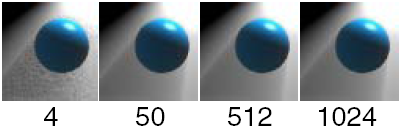
Min Depth
The world space distance that points on shadow casting objects are moved toward the spot light before the shadow map is calculated (during raycasting). Adjust the Min Depth value to correct self-shadowing problems. The valid range is 0 to infinity. The slider range is 0 to 10. The default value is 0.05.
If the Min Depth value is 0, then an object will shadow itself by 50% (if it casts shadows) when the light is at an inclined angle to the surface. A relatively small Min Depth value can bring the surface out of its own shadow, especially when combined with a small Blend Offset value. If the Min Depth value is too high, the object may not cast shadows onto surfaces that are very close.
Also, if the surface does not have to cast shadows but only receive them, set Shadows off for the object. A Min Depth value of 0 is then fine. A typical example of this is a ground plane.
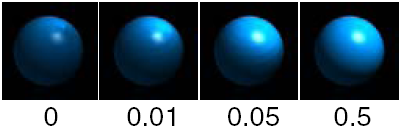
Blend Offset
Proportionally scales the distance that points on shadow casting objects are moved toward the spot light before the shadow map is calculated (during raycasting). Adjust the Blend Offset value to correct self-shadowing problems. The valid range is 0 to infinity. The slider range is 0 to 10. The default value is 1.

Shadows
Determines whether the light casts shadows or not. The default setting is OFF. Please note that only spotlights can cast shadows in a raycast image.
Exclusive
Makes the light only illuminate objects that are linked to that light. A light with Exclusive LinkOFF illuminates objects that have no light links. The default setting is OFF.