About shapes
A shape is a way to create a precise image that you can easily modify. A shape’s shape is defined by a curve or set of curves. A shape also has fill and outline properties.
You can create a shape from any Alias curve, including curves-on-surface and surface edges. You can create shapes from curves by selecting Image(fill), Image(outline), Mask, or Invisibility mask from the pop-up menu in the Global Auto-Shape section of the Paint Panel. The shape is created as you draw the curve (as long as you have a canvas in the window where you are drawing).
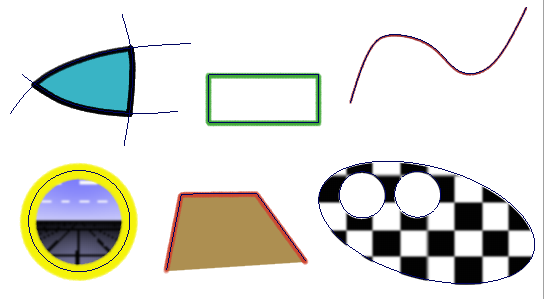
After you create a shape from a curve or set of curves, any changes you make to the curves (for example, scaling a curve or moving an edit point) will update the shape.
You can then use the original curves to build surfaces, and any changes you make to the curves will automatically update both the sketch and the model.
Shape layers and shapes
Shapes appear in the Canvas Layer Editor window in shape layers. A shape layer (indicated by  in the Canvas Layer Editor window) is similar to an image layer (indicated by
in the Canvas Layer Editor window) is similar to an image layer (indicated by  in the Canvas Layer Editor window). An image layer contains paint and a shape layer contains shapes. You cannot use a brush to apply paint to a shape layer. If you try to paint on a shape layer, the cursor will change to a
in the Canvas Layer Editor window). An image layer contains paint and a shape layer contains shapes. You cannot use a brush to apply paint to a shape layer. If you try to paint on a shape layer, the cursor will change to a  .
.
The first time you create a shape on a canvas plane, Alias automatically creates a shape layer and places the shape on that layer. Similarly, if the active layer is an image layer, when you create a shape Alias automatically creates a shape layer and places the shape on that layer. However, if the active layer is a shape layer, then Alias places the new shape in that layer.
A shape layer contains an expandable list of all shapes in that layer. To expand a list click the  .
.