Create a mask from an image file
The type of browser can be changed by choosing Preferences > General Preferences and going to the System section.
Create a mask from an image file using the Windows browser
-
Choose Windows > Editors > Canvas Layer Editor.
-
Do one of the following:
- If you want the mask layer to be created on a new canvas, click the view in which you want the new canvas to be created.
- If you want the mask layer to be created on an existing canvas, select the canvas by using the
 icon next to the canvas name in the Construction Plane Editor or select it from the lister in the Canvas Layer Editor. The former takes priority.
icon next to the canvas name in the Construction Plane Editor or select it from the lister in the Canvas Layer Editor. The former takes priority.
-
In the Canvas Layer Editor, choose Layer > New Image Layer (import).
The Image Import browser opens.
-
In the browser, choose an image to import.
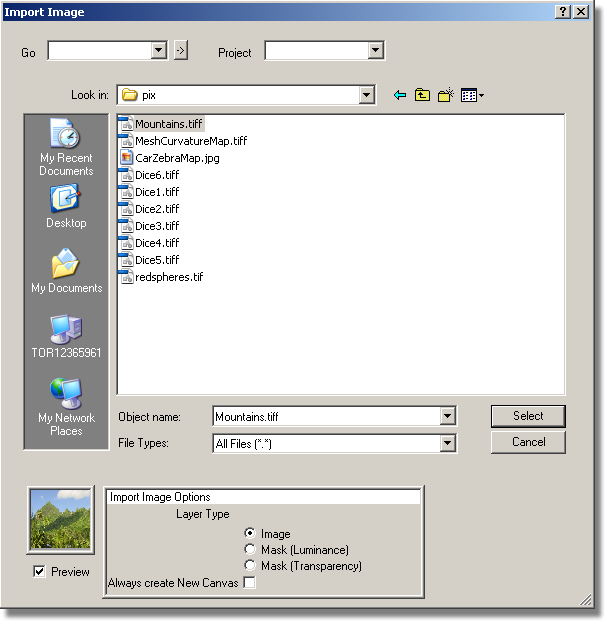
-
In the browser, set Layer Type to Mask (Luminance) or Mask (Transparency).
The content of the Preview updates.
-
If you want to import the image into a new canvas, turn on Always create New Canvas . Otherwise, make sure that it is turned off.
-
Click on the Select button.
If Always create New Canvas was on, a new canvas plane is created and the image is loaded onto it as a mask layer (filling the entire canvas plane). The size of the canvas plane is based on the size of the current view window.
Otherwise, the image is imported as a new mask layer and centered on the canvas plane.
The new mask layer is linked to the active image layer, and is automatically selected.
Note:Make sure you select the image layer again before using a brush or choosing an image layer operation (for example, clearing the image layer).
Create a mask from an image file using the Alias browser
-
Do one of the following:
- If you want the mask layer to be created on a new canvas, click the view in which you want the new canvas to be created.
- If you want the mask layer to be created on an existing canvas, select the canvas by using the
 icon next to the canvas name in the Construction Plane Editor or select it from the lister in the Canvas Layer Editor. The former takes priority.
icon next to the canvas name in the Construction Plane Editor or select it from the lister in the Canvas Layer Editor. The former takes priority.
-
Choose File > Import > Canvas Image

 to open the option box.
to open the option box.
-
Set Layer Type to Mask (Luminance) or Mask (Transparency)
- Mask(Luminance) – uses the image’s luminance values as the mask; areas that are 100% black are fully masked.
- Mask(Transparency) – uses the image’s opacity values as the mask; areas that are fully opaque are fully masked.
-
If you want to import the image into a new canvas, turn on Always create New Canvas . Otherwise, make sure that it is turned off.
-
Click Go.
The File Browser opens
-
Use the File Browser to select the image file you want to load and click Import Image.
If Always create New Canvas was on, a new canvas plane is created and the image is loaded onto it as a mask layer (filling the entire canvas plane). The size of the canvas plane is based on the size of the current view window.
Otherwise, the image is imported as a new mask layer and centered on the canvas plane.
The new mask layer is linked to the active image layer, and is automatically selected.
Note:Make sure you select the image layer again before using a brush or choosing an image layer operation (for example, clearing the image layer).