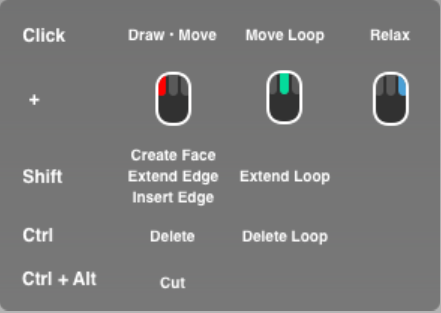Subdivision > Retopo
Lets you retopologize a reference object, such a mesh or a NURBS surface, with subdivision topology.
The tool also lets you shape and extend existing subdivision bodies to fit the form of reference objects and provides the ability to refine any subdivision surface by relaxing vertices, adding edges and edge loops, or cutting edges.
Snap Distance
Specifies the minimum distance, in pixels, between subdivision vertices and the surface of the reference before triggering the snap of CVs to the surface. You can specify values between 1 and 10 where at higher values, CVs are more likely to get snapped.
Edge Flow
When on, the inserted edge or edge loop adjusts to best fit the curvature of the neighboring edges to maintain the shape of the subdivision body. Edge Flow works when inserting perpendicular and parallel edges.
Relaxation Strength
Sets the speed at which Relax (Hotkey: RMB + drag) gets applied to subdivision surfaces. Use higher values if you want Relax applied quickly to regions of the surface. Use lower values to apply Relax at a slower rate, which give you better control over the amount and to which areas the effect gets applied.
Relax evens out the spacing between vertices on the subdivision surface. This results in more uniform topology especially in places where acute and obtuse angles appear between subdivision edges.
Create History
Turn this on to preserve the linking between the subdivision CVs and the reference mesh or object if you leave the tool.
Persistent Projection
Turn this on if you want to preserve the CV linking between the subdivision CVs and the reference mesh when you use another tool to modify the subdivision surface.
Note that if you move CVs using the Transform tool, and then return the Retopololgy Tool, the CVs you moved will snap back to their original position when modified in the Retopology tool again.
Show Hotkey Help
Toggles the hotkey help overlay image on and off.