Layer Properties Manager
The Layer Properties Manager helps you organize, sort, and group layers, and allows you to work with layer standards, layer key styles, layer filters, layer overrides, and saved layer states.
In the Layer Properties Manager you can perform all activities related to layers:
- Create, rename, and delete layers
- Set and change layer properties
- Make a layer current
- Work with layer standards and layer key styles
- Create layer groups and layer filters
- Create layer overrides for layout viewports
- Get notified about new layers in the drawing and its xrefs
- Save and restore layer states
When you display the Layer Properties Manager, all the layers in the current drawing are displayed in the All layer group. If there are any external reference files linked to the drawing, the layers are listed in a separate layer group, listed by referenced drawing.
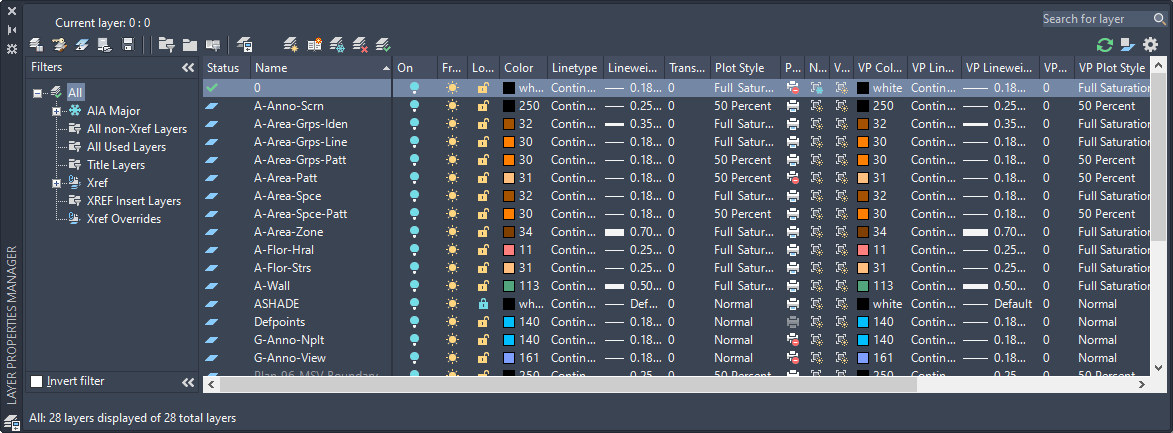
Layer Filters
You can create layer filters to manage large sets of layers. The Layer Properties Manager allows you to create three types of layer filters: group filters, property filters, and layer standards filters. Property filters group layers based on layer properties and states, like for example visibility or color. Group filters contain any layers that you put in them. Standards filters contain layers associated with a specified layer standards category.

Creating a layer properties filter
Layer States
You can save the current layer settings in a drawing as a layer state and restore this layer configuration later. Saving layer states is convenient if you need to return to particular settings for all layers during different stages in completing a drawing or for plotting.
Layer settings include layer states, such as on or locked, and layer properties, such as color or linetype. In a saved layer state, you can choose which layer states and layer properties you want to restore later. For example, you can choose to restore only the Frozen/Thawed setting of the layers in a drawing, ignoring all other settings. When you restore that named layer state, all settings remain as they are currently set except whether each layer is frozen or thawed.

Restoring a saved layer state
Viewport Layer Overrides
You can now apply overrides for color, linetype, lineweight, and plot style to layers in individual layout viewports. This is an efficient way to display objects with different property settings in individual viewports without changing their ByLayer or ByBlock properties. Because layer property overrides do not change the layer’s global properties, you can have objects display differently in various viewports without having to create duplicate geometry or use xrefs that have different layer settings. When the Layer Properties Manager is accessed from a layout tab, 4 additional columns for viewport-specific layer property overrides are displayed for VP Color, VP Lineweight, VP Linetype, and VP Plot Style.
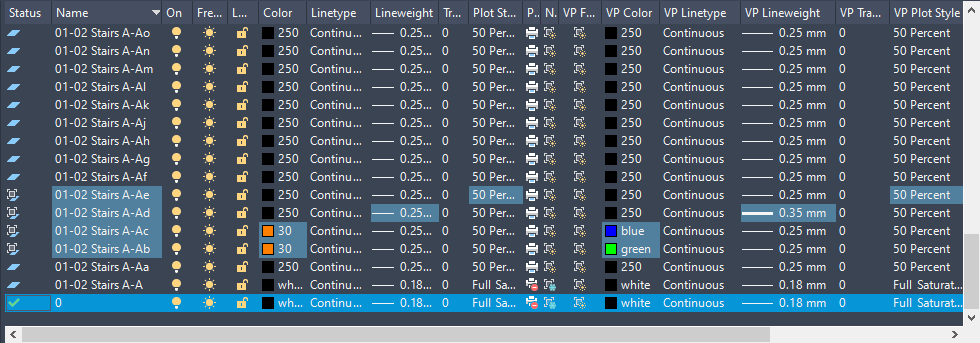
Overriding layer properties for a viewport
New Layer Notification
You can be notified when new layers are added to the current drawing or one of its attached xrefs before certain tasks, such as plotting, saving, or restoring a layer state. This way you can avoid potential problems such as plotting objects that were added to the drawing by the addition of a new layer. You can control when a drawing is evaluated for new layers, if at all. You can specify which commands, such as SAVE or PLOT, trigger the software to check the layer list and alert you of new layers. This can be limited to new layers that have been added to attached xrefs or include layers in the current drawing and attached xrefs.

Layer Standards
Layer standards establish naming conventions for layers in your drawings. A layer standard contains a set of rules that determines the structure of the layer names in a drawing. When you install the software, you can select from a number of layer standards that you can use. You can change or edit each of the layer standards later, if needed.
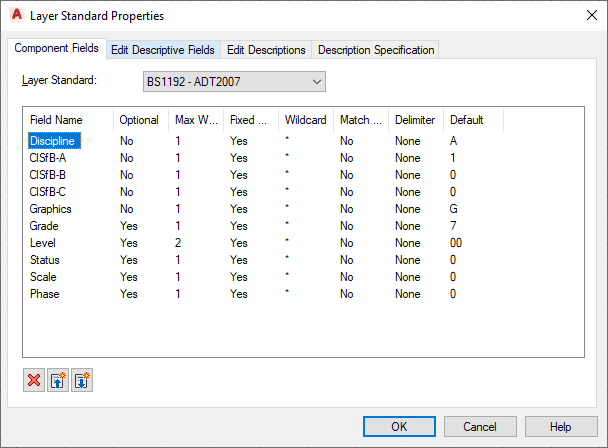
Defining a layer standard
Layer Keys and Layer Key Styles
Each layer standard has a corresponding layer key style. The layer keys in the layer key style assign objects to predefined layers with names that conform to the layer standard. When you add an object, the object is automatically drawn on the layer assigned to it in the current layer key style. This process is called layer keying.

Viewing a layer key style
You can change any part of the layer name structure using layer key overrides within the layer key style. You can override the layer names for all the layer keys in a layer key style, or you can override individual layer key styles.