Use this procedure to create a structural member style with the Structural Member Style wizard. You can create a structural member shape within the style that is based on any of the 19 different shape types in the Structural Member Catalog. The current drawing units determine the units of the style that you create.
- Click



 .
. 
- Select the type of structural member shape that you want to create, and click Next.
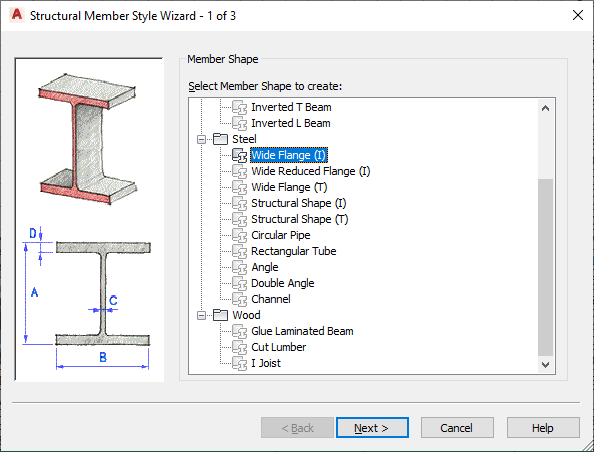
Selecting a structural member shape type
- Enter dimensions for the shape, and click Next.

Entering the structural member dimensions
- Enter a name for the structural member style, and click Finish.

Entering a structural member style name
You cannot use the following special characters in your style names:
- Less-than and greater-than symbols (< >)
- Forward slashes and backslashes (/ )
- Quotation marks (")
- Colons (:)
- Semicolons (;)
- Question marks (?)
- Commas (,)
- Asterisks (*)
- Vertical bars (|)
- Equal signs (=)
- Back quotes (`)
You can access the style that you created in the Style Manager, create a new structural member tool from the style, modify an existing tool to use that style, or apply the style to an existing member.