When you use grips to change the dimension or angle of an object, temporary dimension objects show you the changes you are making. Use Dynamic Input to enter a precise value instead of moving a grip. This is active by default, and selecting a grip displays a text box in which you can enter the desired value for the associated dimension or angle. Click ![]() (Dynamic Input) on the application status bar to toggle this off.
(Dynamic Input) on the application status bar to toggle this off.
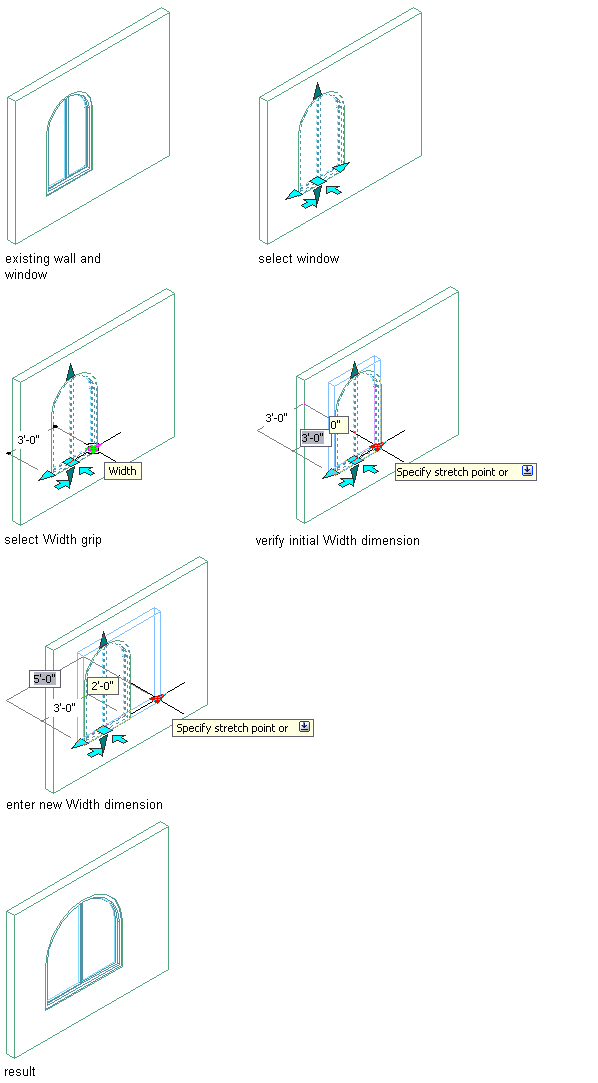
Using dynamic dimensions to change window width
These dynamic dimensions give you instant feedback about your changes. You can also use the dynamic dimensions to enter new dimension values directly on screen.
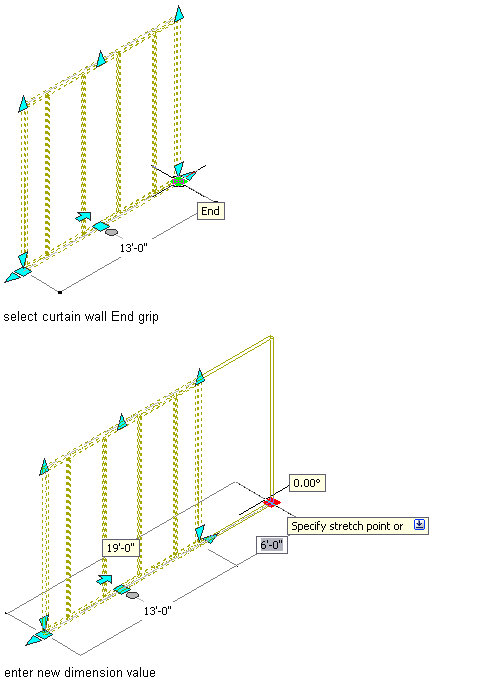
Three types of dynamic dimensions display on grips:
- Focal dimensions, which display highlighted in a white rectangular box. If you type a value while a dynamic dimension is focused, the edit box is displayed at the dimension text location.
- Editable dimensions, which display based on the drafting settings you specify. If you press TAB while a dynamic dimension is focused, the dimension focus shifts forward to the next editable dimension. You can continue pressing TAB to cycle forward through all editable dimensions, or press SHIFT+TAB to cycle backward through all editable dimensions.
- Non-editable dimensions, which display in black text. These dimensions typically display the current value of a property that you can modify with a grip.
You can apply different settings, such as the color of the dynamic dimension text box, on the Dynamic Input tab in the Drafting Settings dialog box.
You can select the color of grips and the dynamic dimension linetype on the AEC Editor tab in Options.
- When a dimension edit box is displayed, pressing Enter sets the value of the property that you are editing and ends the grip operation. Pressing Tab sets the value, changes the focused dimension, and continues the same grip-editing operation.
- When one or more editable dimensions are displayed, you can always press Tab to a state where no dimension has focus, during which you can use normal entry on the command line. You can always reach this non-focused state by pressing Shift+Tab immediately after selecting a grip.