You can add a door or window to a wall by placing it freely on any wall point.
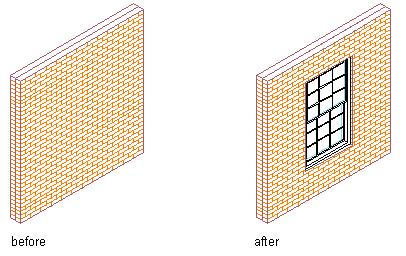
Inserting a window in a wall
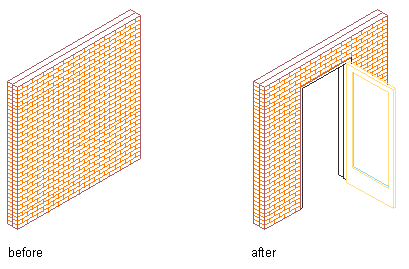
Inserting a door in a wall
- Select a wall.
- Click

 Find or click
Find or click 
 Find.
Find. - Specify the settings for the window or door.
- Specify an insertion point along the wall. Tip: In order to have unconstrained placement, verify that the Position on wall setting on the Properties palette is set to Unconstrained, and verify that the OSNAP setting in the status bar is turned off.
- Continue to place doors or windows in the wall, and press Enter.