Use this procedure to add a column grid from a column grid tool. Column grids can be either rectangular or radial.
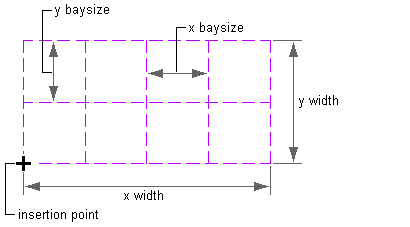
Rectangular grid
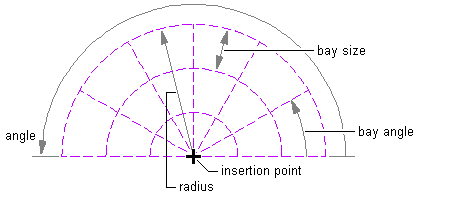
Radial grid
- Open the tool palette that you want to use, and select a structural column grid tool.
Alternatively, you can click


 .
. 
- On the Properties palette, expand Basic
 General.
General. - Select a shape, either Rectangular or Radial.
- Expand Dimensions.
- If you have selected a rectangular grid shape, specify the settings:
If you want to… Then… define the width of the grid expand Dimensions, and enter a value for X - Width. define the depth of the grid expand Dimensions, and enter a value for Y - Depth. lay out the grid with evenly spaced bays along the X direction expand X Axis, select Space evenly for Layout type, and enter a value for Number of bays. lay out the grid with a fixed bay size along the X direction expand X Axis, select Repeat for Layout type, and enter a value for Bay size. specify the offset distance from the start point along the X direction of the grid expand X Axis, and enter a value for Start offset. The offset distance may be used to reduce the effective grid size. specify the offset distance from the end point along the X direction of the grid expand X Axis, and enter a value for End offset. The offset distance may be used to reduce the effective grid size. lay out the grid with evenly spaced bays along the Y direction expand Y Axis, select Space evenly for Layout type, and enter a value for Number of bays. lay out the grid with a fixed bay size along the Y direction expand Y Axis, select Repeat for Layout type, and enter a value for Bay size. specify the offset distance from the start point along the Y direction of the grid expand Y Axis, and enter a value for Start offset. The offset distance may be used to reduce the effective grid size. specify the offset distance from the end point along the Y direction of the grid expand Y Axis, and enter a value for End offset. The offset distance may be used to reduce the effective grid size. - If you have selected a radial grid shape, specify the settings:
If you want to… Then… define the width of the grid expand Dimensions, and enter a value for X - Width. define the angle of the grid expand Dimensions, and enter a value for A - Angle. lay out the grid with evenly spaced bays along the X direction expand X Axis, select Space evenly for Layout type, and enter a value for Number of bays. lay out the grid with a fixed bay size along the X direction expand X Axis, select Repeat for Layout type, and enter a value for Bay size. specify the inside radius of the grid expand X Axis, and enter a value for Inside radius. specify the offset distance from the end point along the X direction of the grid expand X Axis, and enter a value for End offset. The offset distance may be used to reduce the effective grid size. lay out the grid with evenly spaced bays along the Y direction expand Y Axis, select Space evenly for Layout type, and enter a value for Number of bays. lay out the grid with a fixed bay angle along the Y direction expand Y Axis, select Repeat for Layout type, and enter a value for Bay angle. specify the offset angle from the start angle along the X direction grid curve expand Y Axis, and enter a value for Start angle offset. The offset angle may be used to reduce the grid size. specify the offset angle from the end angle along the X direction grid curve expand Y Axis, and enter a value for End angle offset. The offset distance may be used to reduce the grid size. - To add columns to the grid intersection during insertion, expand Column, and specify a style for the structural member.
If you choose to add columns, you can specify the dimensions of the column:
- Start offset
- End offset
- Logical length
- Justify
- Justify using overall extents
Tip: After specifying the desired settings, you can move or hide the Properties palette to expose more of the drawing area. - In the drawing area, specify the insertion point of the column grid.
- Specify the rotation angle of the grid, and press Enter.
- Continue adding column grids, and press Enter.