Use this procedure to create a mask block reference from one or more closed polylines. If you use more than one polyline to create your mask block, the polylines must be completely within or completely outside each other; they cannot overlap or touch. Polylines that are within each other can be specified as void areas that become holes when the mask block is created.
- Select the polylines, right-click, and click Convert To
 Mask Block.
Mask Block. The Convert to Mask Block worksheet is displayed.
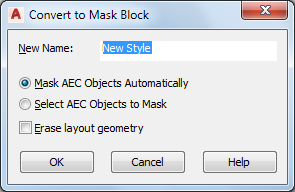
- Enter a name for the new mask block.
- Clear Mask AEC Objects Automatically to avoid masking existing AEC objects overlapping the polylines being converted.
- To select existing AEC objects for masking with the new mask block, make sure Select AEC Objects to Mask is selected.
- Select Erase Layout Geometry to erase the original polylines, and click OK.
- Edit the properties of the mask block in the Properties palette, if necessary.