Use this procedure to change the tread, riser thickness, and nosing length for each stair. You can also turn on or off the display of the tread and riser.
Note: If component settings are unavailable, they are controlled by the stair style, and you cannot change them for individual stairs.
- Double-click the stair to open the Properties palette.
- Click the Design tab, expand Advanced, and expand Worksheets.
- Click
 next to Components.
next to Components. 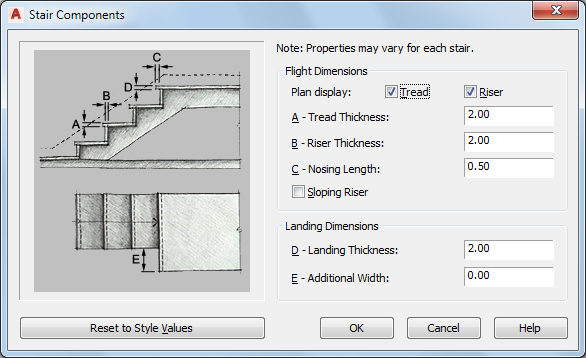
- Under Flight Dimensions, select or clear the Plan display of treads and risers.
When the tread or riser display is off, the corresponding thickness becomes unavailable.
- Specify the flight dimensions:
If you want to… Then… specify the thickness of each tread select Tread, and enter a value for Tread Thickness. specify the thickness of the riser select Riser, and enter a value for Riser Thickness. specify the length of the edge of a stair tread that projects over the riser enter a value for Nosing Length. specify sloping risers select Sloping Riser. - Click OK.