- If the ribbon is not displayed by default, enter ribbon on the command line.
- Click the desired tab.
- Move the cursor over the commands on the tab as needed to view tooltips describing the commands.
- Click a command.
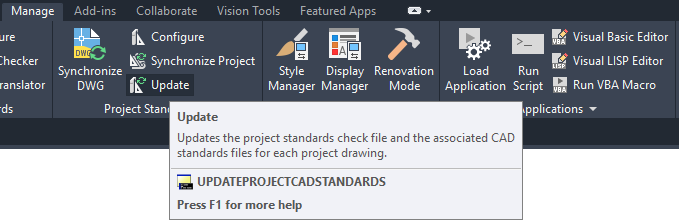
Some ribbon commands are grouped under a drop-down menu. You can access them by clicking the arrow next to the command.
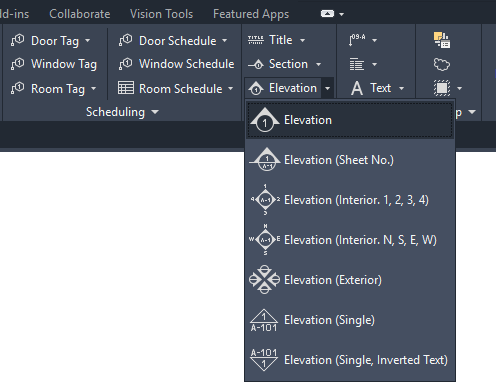
Some panels have an expansion arrow
 to indicate that the panel can be expanded. The expanded part typically contains commands that are less frequently used.
to indicate that the panel can be expanded. The expanded part typically contains commands that are less frequently used. 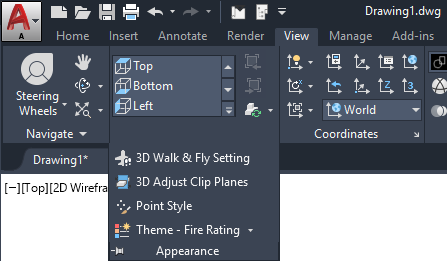
- The expanded panel is displayed when you click the arrow
 . To pin the expanded part of the panel onscreen, click
. To pin the expanded part of the panel onscreen, click  .
. - If you want a panel from a static tab to remain in your workspace when you switch to another tab, you can tear the panel off its tab and use it as a floating palette. To do so, move the cursor over the title bar of the panel, and then drag the panel off the ribbon and into the drawing area.
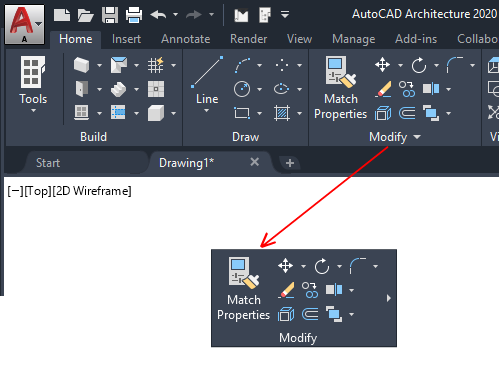
- To return a floating panel to the ribbon, move the cursor over the floating panel, and click Return Panels to Ribbon.
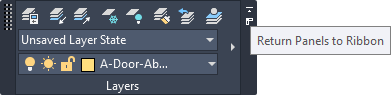
- To hide tabs and panels or display a particular tab or panel, right-click anywhere on the ribbon and click Tabs or Panels (Show Tabs or Show Panels if you right-click on an empty area of the ribbon), and click the tab or panel name to deselect or select it.
A check mark displays beside the tab or panel name if it is selected.
