Use this procedure to relocate a mass group using the Location grip. In Model view, the Location grip has three edit modes: Edit Along XY Plane, Edit Along YZ Plane, and Edit Along ZX Plane. The default edit mode is along the XY plane. In Plan view, the Location grip is restricted to movement in one plane.
If the mass elements that are attached to the mass group are anchored, they move when you move the Location grip. If the anchor of objects has been released, only the mass group marker moves when you move the Location grip.
You can also change the location of a mass group using the Properties palette.
- Select the mass group you want to change.
- Select the Location grip.

- Move the mass group to the desired location, and click once; or enter a value and press Enter.
If you want to enter a specific value for the second direction in any edit mode (for example, in the Y direction when editing along the XY plane), press Tab to cycle to the second direction.
You can also lock the movement of the mass group along a specific direction. If you enter a value for either dimension direction in the current edit mode, and then press Tab, the movement of the mass group is constrained to the second dimension direction. When editing along the XY plane, for example, you can enter a value for X dimension, and then press Tab. The X dimension is locked at that value, and movement of the mass group is constrained to the Y dimension direction.
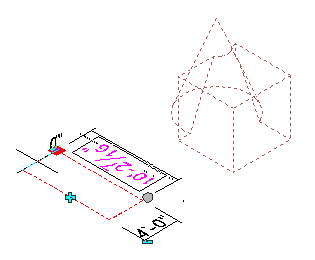
- Right-click, and click Deselect All to turn off grips.