Use this procedure to create a new, Published Property List (PPL). The Published Property List specifies which property set definitions in a DWG file will be exported to DWF or DWFx, provided the property set definition has been added to objects or styles in the drawing.
- Click

 Publish
Publish  AEC DWF Publishing Options.
AEC DWF Publishing Options. - In the AEC DWF Publishing Options dialog box, click New.
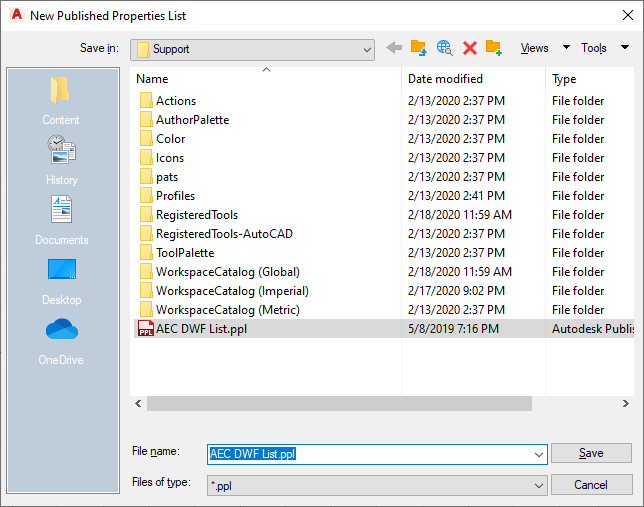
- Browse for the folder in which you want to save the new PPL file, and enter a name for the new PPL file.
- Click Save.
The new PPL file is opened in the AEC DWF Publishing Options dialog box. By default it does not contain any property set definitions.
- Click Add.
By default the currently active drawing and all property set definitions in it are displayed.
- If you want to add property set definitions from another drawing, click Browse to navigate to the desired file.
- Select all property set definitions that should be included in the new PPL either by selecting their check marks or by using the Select All button.
- If the PPL is complete, click OK.
- If you want to add more property set definitions to it, click Add again, and repeat step 6 - 7.
- Click OK twice.