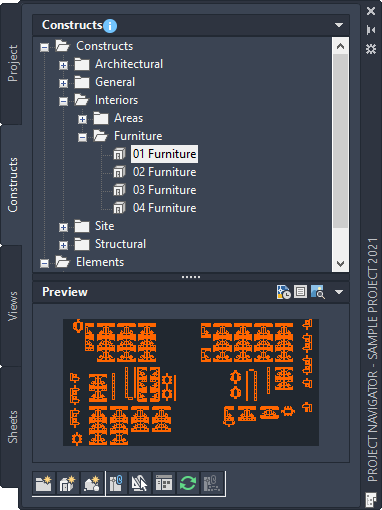- On the Quick Access Toolbar, click
 .
. - In the Project Navigator, open the Constructs, Views, or Sheets tab.
- Right-click in the toolbar area at the bottom of the tab.
- Click Tooltip Style, and select one of these options:
Use this option… To display Name only the name of the drawing file, maximizing the file tree visibility. Preview only a preview image of the drawing at the size you specify (Small, Medium, or Large). Details only a text description of the file, identifying its location, size, last-saved date, and last editor. Preview & Details both a a text description and a preview image at the size you specify (Small, Medium, or Large). - If you want a static display of the preview image or the detailed file description, right-click in the toolbar area again, and click Preview/Details Pane. Regardless of which tooltip style is selected, this option displays a preview of a selected file in an pane below the file tree. Use the buttons on the pane's title bar to switch between the Preview pane containing the image and the Detail pane containing the text description.