Use this procedure to create a custom stair from tread profiles. Use defined profiles generated from closed polylines for custom stair treads. All tread profiles in each stair run must either intersect or overlap.
The stairs outline component of a custom stair is delineated by the left and right stair sides, the nosing of the first tread, and the front of the last tread or landing.
Stair stringers can be selected as linework or they can be automatically generated by AutoCAD Architecture 2022 toolset. After you create a custom stair, you can replace stringer paths. You can add or modify stringers by editing the stair style. The current stair properties govern the appearance of stair components in various representations.
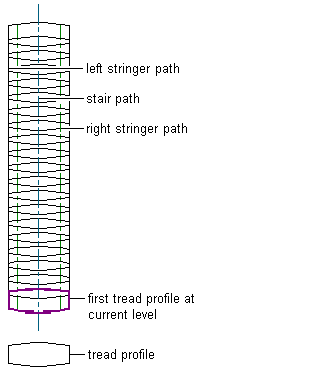
Linework and profiles for custom stairs can represent the following components:
- stair path (required)
- left and right stair stringers (optional)
- first tread profile at current level (required)
- remaining treads (required)
Creating a Custom Stair from Tread Profiles
- Open the tool palette that contains the stair tool that you want to use, and select the tool.
You may have to scroll to display the desired tool.
Tip: To ensure that the Properties palette is displayed before you select a tool, click

 Properties.
Properties. - Right-click the stair tool and click Apply Tool Properties to
 Linework.
Linework. - Enter T for Treadprofile.
- Select the linework that represents the stair path.
Only single or multi-segment light-weight polylines or arc segments that intersect all treads can be selected for the stair path.
- Select the linework that represents the left, right, and center stair stringers, or press Enter to have the left, right, and center stair stringers generated automatically.
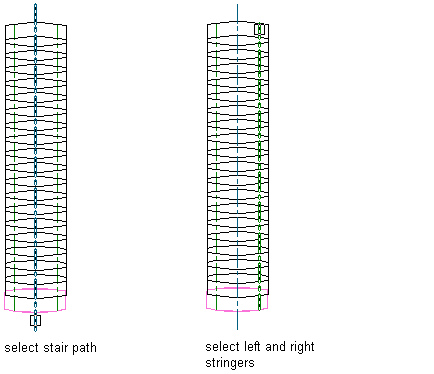
- Select the linework that represents the first tread profile at the current level.
Only defined profiles can be selected for stair treads.
- Select the remaining treads.
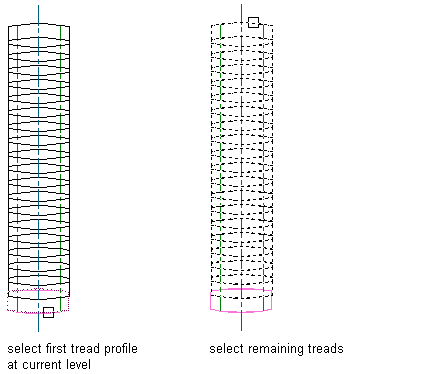 Attention: You cannot covert a custom stair to a ramp stair style.
Attention: You cannot covert a custom stair to a ramp stair style. - In the Convert to Stair dialog box, verify or change the parameter values for Style, Height, Vertical Orientation, and Terminate with. Specify whether to erase the layout geometry, then click OK.
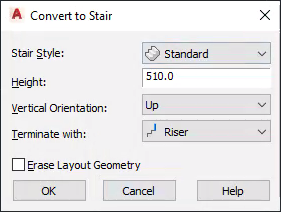 Attention: You cannot convert a custom stair to a ramp stair style.
Attention: You cannot convert a custom stair to a ramp stair style.The custom stair from tread profiles is generated.
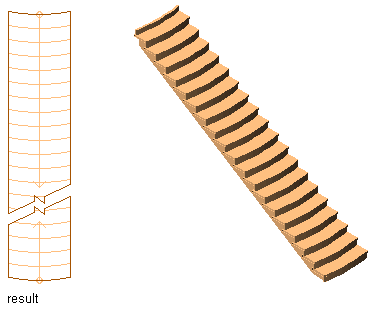
Once you create a custom stair, you can convert any part of it to a landing.