Use this procedure to extend a slab or roof slab to a plane defined by another slab, roof slab, or wall.
This target object itself does not have to intersect with the extended slab or roof slab, as long as it projects an intersection in the current user coordinate system (UCS).
Because multiple edges may need to move in an extend operation, you are prompted to select the adjacent edges to lengthen, rather than the specific edges to move. These selected edges retain their current vector (angle) and are stretched until they intersect the plane of the target object.
If multiple edges exist between the selected edges, they are joined to form a single edge. The new edge is set to the angle of the target surface.
Any fascia or soffit profile on the adjacent edges is extended to the target surface and trimmed to its angle.
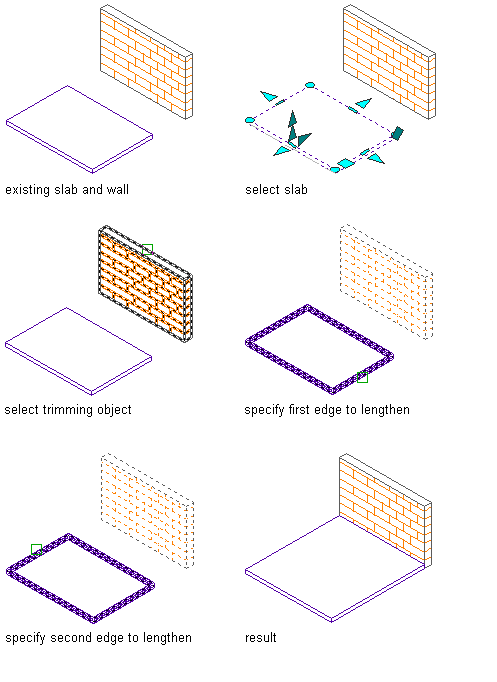
Extending a slab to a wall

Extending a roof slab to a wall
- Select the slab or roof slab to be extended.
If the object selected is… Then… a slab click 
 .
. 
a roof slab click 
 .
. 
- Select the target wall, slab, or roof slab to which the slab or roof slab is to be extended.
- Select the slab or roof slab to be extended.
- Select the first edge to lengthen.
- Select the second edge to lengthen. Note: You cannot use curved walls as objects to lengthen a slab or roof slab to.