When you create a DWF or DWFx file with the Publish dialog box, you can create both 2D and 3D DWF or DWFx files. You can also create multiple DWF or DWFx files for individual sheets in your drawing. If you export property set data, the property set data will be displayed in each DWF or DWFx file.
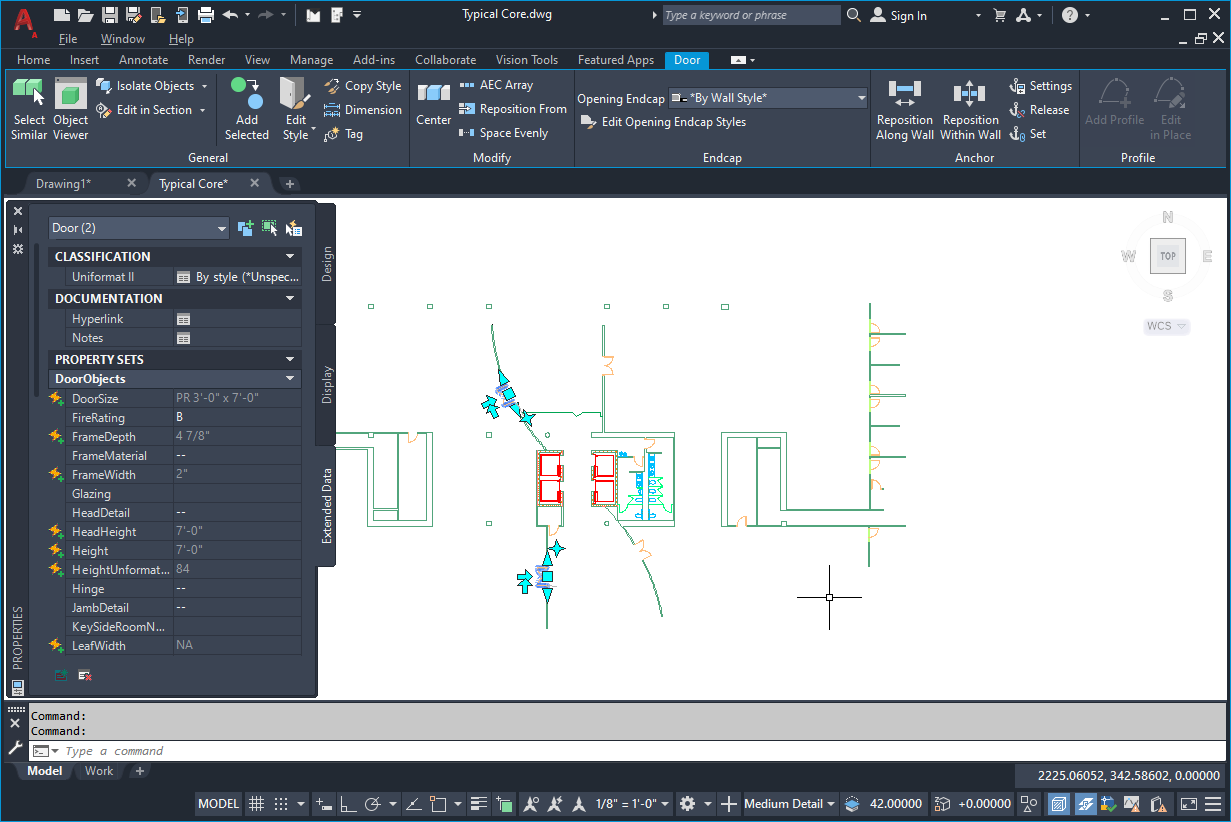
DWG file with property set data
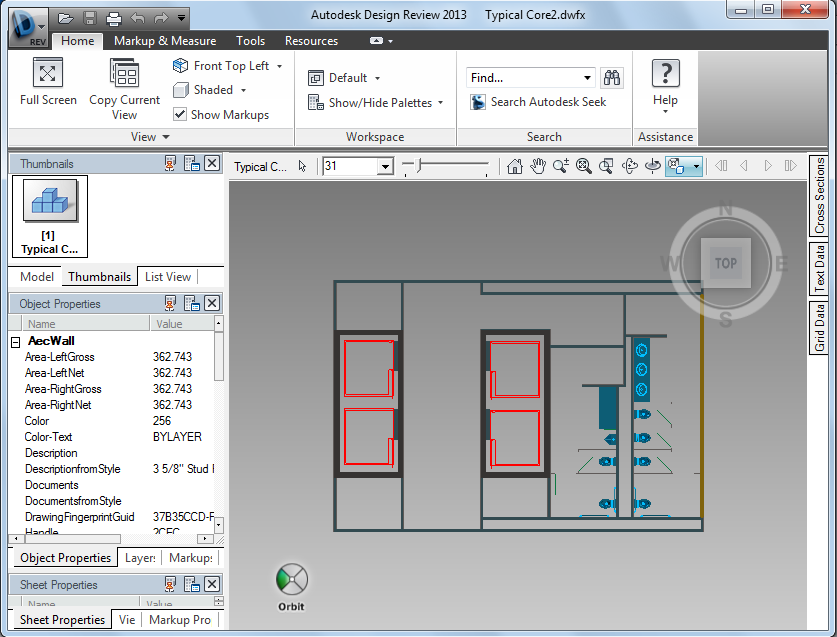
DWFx file with property set data
- Click

 Publish.
Publish. - Under Page Setup, select if you want to publish a 2D or 3D DWF or DWFx file:
- To publish a 2D DWF or DWFx file, select a 2D page setup, or select <Default: None>.
- To publish a 3D DWF or 3D DWFx file, select <3D DWF>.
If the <3D DWF> option is not available, no valid 3D display configuration has been set for the drawing.
- Under Publish to, select DWF format.
- Depending on whether you want to create DWF or DWFx, select the appropriate option below DWF Format.
- Click Publish Options.
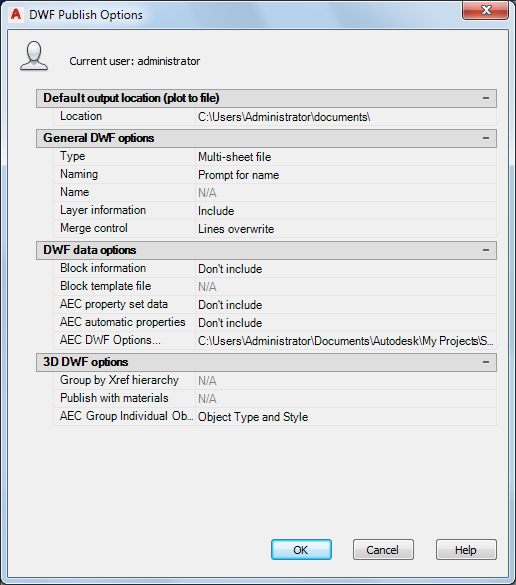
- Specify the general DWF options.
- If you want to publish user-defined property set data, select Include for AEC property set data.
- If you want to publish all automatic properties of the objects in the drawing, select Include for AEC automatic properties. Note: Automatic properties can be published instead of or in addition to user-defined property set data.
- In order to add or remove user-defined property sets for the exported DWF or DWFx file, click the Browse button under AEC DWF Options.
- If you are creating a 3D DWF or 3D DWFx file, define the organization of published AEC objects in Autodesk Design Review:
If you want to… Then… group the objects by their external reference, and then by their object type and style select Object Type and Style for AEC Group Individual Objects by. Then, select Yes for Group by Xref Hierarchy. group the objects by their external reference, and then by their layer select Layer for AEC Group Individual Objects by. Then, select Yes for Group by Xref Hierarchy. group the objects by their type and style select Object Type and Style for AEC Group Individual Objects by. Then, select No for Group by Xref Hierarchy. group the objects by their layer select Layer for AEC Group Individual Objects by. Then, select No for Group by Xref Hierarchy. - If you are creating a 2D DWF or 2D DWFx file, select a sorting option under AEC Group Individual objects by.
- Click OK.
- Click Publish.
The publishing process is initiated and notifies you when it is finished.