Use this procedure to change the distances between landings and treads and the stringer resolution for stairs. You can differentiate the size of landing components from those used for the stair flights.
Note: If settings for landing extensions are unavailable, they are controlled by the stair style, and you cannot change them for individual stairs.
- Double-click the stair to open the Properties palette.
- Click the Design tab, expand Advanced, and expand Worksheets.
- Click
 next to Landing extensions.
next to Landing extensions. 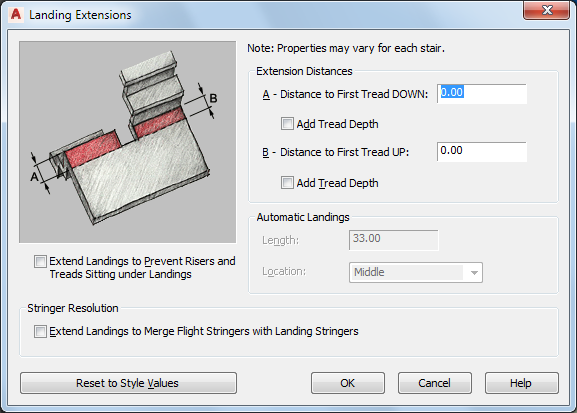
- Specify the extension distances:
If you want to… Then… add to the distance to the first tread on the down side of the landing enter a value for Distance to First Tread DOWN. To extend the landing down by a single tread, select Add Tread Depth. add to the distance to the first tread on the up side of the landing enter a value for Distance to First Tread UP. To extend the landing up by a single tread, select Add Tread Depth. - Under Stringer Resolution, select Extend Landings to Merge Flight Stringers with Landing Stringers to automatically merge the flight stringers with the landing stringers.
This provides additional landing extension, if necessary, to make the flight stringers meet the landing stringers without any discontinuity.
Note: Automatic landing settings are always controlled by the stair style. - Click OK.
Stairs created in earlier versions of the software have the setting for Extend Landings to Prevent Risers and Treads Sitting Under Landings turned on. This setting should be turned off to achieve flush or rectangular landings, but it will change the position of the top or bottom of the stair, which may require adjusting other building objects.