You can modify an object using any of the following methods:
- Object-specific (contextual) ribbon tab: When you select an object, an object-specific tab is displayed on the ribbon. For example, when you select a door, the Door tab displays. The object-specific tab contains commands that apply to the selected object.

- Properties palette: The Properties palette is one of the central locations for entering and changing information about an object. This palette has categories that group the properties by type.
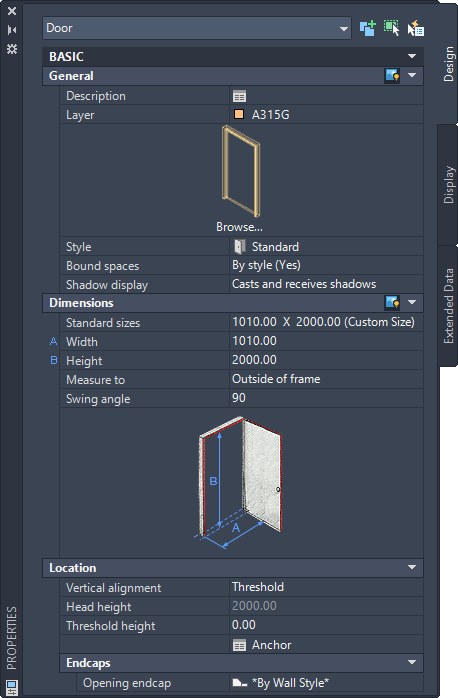
- Matching properties between objects: You can use the Match Properties command to copy the style and display properties of one AEC object and apply them to one or more other objects of the same type.
- Context menu: Right-click the object to display its available commands.
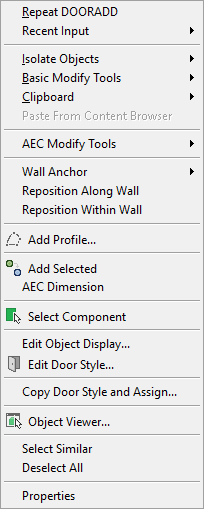
Door context menu
- Direct editing with grips: Commands for modifying an object are accessible from the object’s grips. Click an object in a two-dimensional (2D) or three-dimensional (3D) view to display its grips.
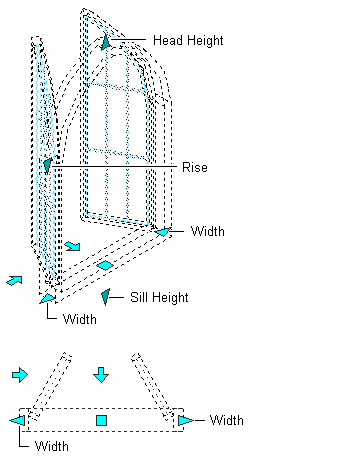
Window grips for direct editing