Use this procedure to change the offset of a multi-view block using the Location grip.
When you first add a multi-view block to a drawing, the offset value is set to 0. You can change the position of the multi-view block by offsetting it from its original insertion point. You can also change the offset of a multi-view block using the Properties palette.
- Select the multi-view block you want to change.
- Click

 .
. - Select the view block to change.
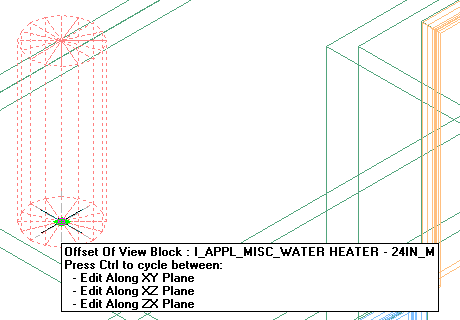
In Model view, the Location grip has three possible edit modes: Edit Along XY Plane, Edit Along XZ Plane, and Edit Along ZX Plane. Press Ctrl to cycle among modes until you are in the desired mode. The default edit mode is along the XY plane. In Plan view, the Location grip is restricted to movement in one plane.
- Offset the multi-view block to the desired location and click once, or enter a value and press Enter.
If you want to enter a specific value for the second direction in any edit mode (for example, in the Y direction when editing along the XY plane), press Tab to cycle to the second direction.
You can also lock the movement of the multi-view block along a specific direction. If you enter a value for either dimension direction in the current edit mode, and then press Tab, the movement of the multi-view block is constrained to the second dimension direction. When editing along the XY plane, for example, you can enter a value for X dimension, and then press Tab. The X dimension is locked at that value, and movement of the multi-view block is constrained to the Y dimension direction.
- Click

 to exit view block offset editing mode.
to exit view block offset editing mode. 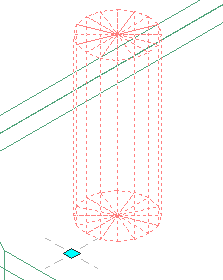
The selected view block is offset from the original insertion point.