For grip edit operations where you are changing a dimension or an angle, the Dynamic Input feature lets you enter a precise value instead of moving a grip. When this feature is active (click ![]() on the application status bar), selecting a grip displays a text box in which you can enter the desired value for the associated dimension or angle.
on the application status bar), selecting a grip displays a text box in which you can enter the desired value for the associated dimension or angle.
You can use the following grips to modify doors:
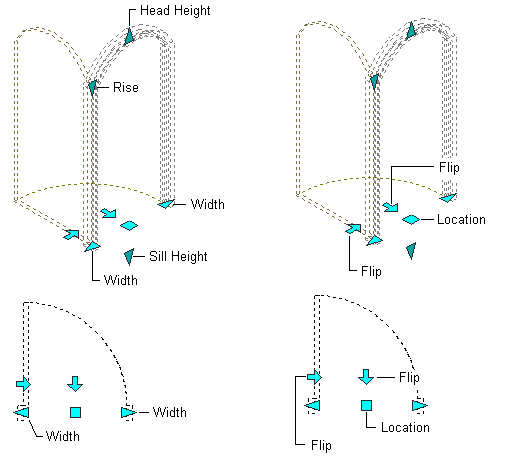
| Grip | Description |
|---|---|
| |
Lets you change the width of a door. Note: Initially the grip is set to constrain the sizing to one of the standard values defined for the door’s style.
The Ctrl key acts as a toggle between standard and custom sizing. A series of tick marks indicates the standard sizes for the selected dimension. As you move the grip, it snaps to each tick mark and displays the measurement at that mark. The size and color of the grip tick marks indicate whether setting a standard value for the dimension will result in a standard door size. For example, if the height of the door is set to a non-standard value, then even if you set the door width to a standard value for that door’s style, the door is still not a standard size. Long grey tick marks indicate that a standard size is possible; short red marks indicate that another dimension is already set to a non-standard value. |
| |
Lets you change the Height of a door. |
| |
Lets you move a door within a wall. |
| |
Lets you change the hinge side of the door. |
| |
Lets you change the swing direction of the door. |
|
|
Rise Rise applies to Peak Pentagon, Arch, and Gothic door shapes. |