The objects designed to form the boundary of an associative space must have their Bound Spaces property set to Yes before generating the space. You can set the Bound Spaces property on the object, or, for objects that use styles, you can set it in the object style.
The following overview graphic shows how the setting of the Bound Spaces property on the boundary object affects the generation of associative spaces. For detailed information on how to set the Bound Spaces property for a boundary object, consult the sections following below.
Note that the term “AutoCAD object” in the graphic below refers to AutoCAD linework (lines, arcs, circles, and polylines etc.)
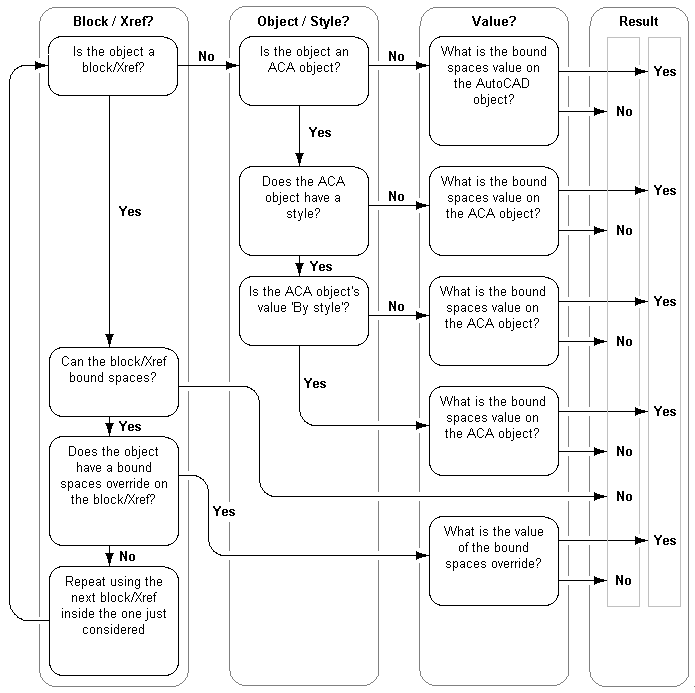
Migrating Profiles from Previous Versions of the Software
Beginning with AutoCAD Architecture 2009, the mechanism by which objects are defined as boundary objects for spaces has changed. In previous versions, objects were selected by applying an object filter during the space generation. In AutoCAD Architecture 2022 toolset, each object has its own Bound Spaces property on the Properties palette or in the object style and is there defined as a boundary object.
When you import a profile (ARG file) from a previous release, the Bound spaces property in the Properties palette is not displayed for AutoCAD linework (lines, arcs, circles, polylines) in the imported profile. In order to display that property for AutoCAD linework, run the AECSPACEDISPLAYBOUNDSPACESPROPERTY command on the command line. This will enable the display of the Bound Spaces property for AutoCAD linework in the Properties palette.