A model space view is a named view that represents a view definition in model space. You can create multiple model space views in a view drawing, each with its own name, description, layer settings, and drawing scale.
When a model space view is placed onto a sheet, its own viewport scale, layer settings, and the display configuration of the view drawing are used in the sheet view created. The view direction, however, defaults to plan.
You can associate an AutoCAD layer snapshot with a model space view. If you then place the model space view on a sheet, the AutoCAD layer snapshot determines the On/Off and Freeze/Thaw settings of the model space layers. The layer settings from the layer snapshot will only be used if the project has not been set up to synchronize view drawing layers with sheet view layers. If that synchronization has been set up, the layer settings from the view drawing’s model space are used, and any attached layer snapshots on the model space view are ignored.
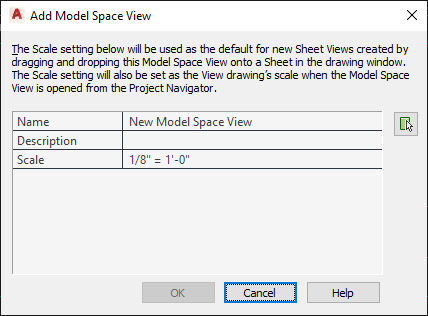
Defining a model space view
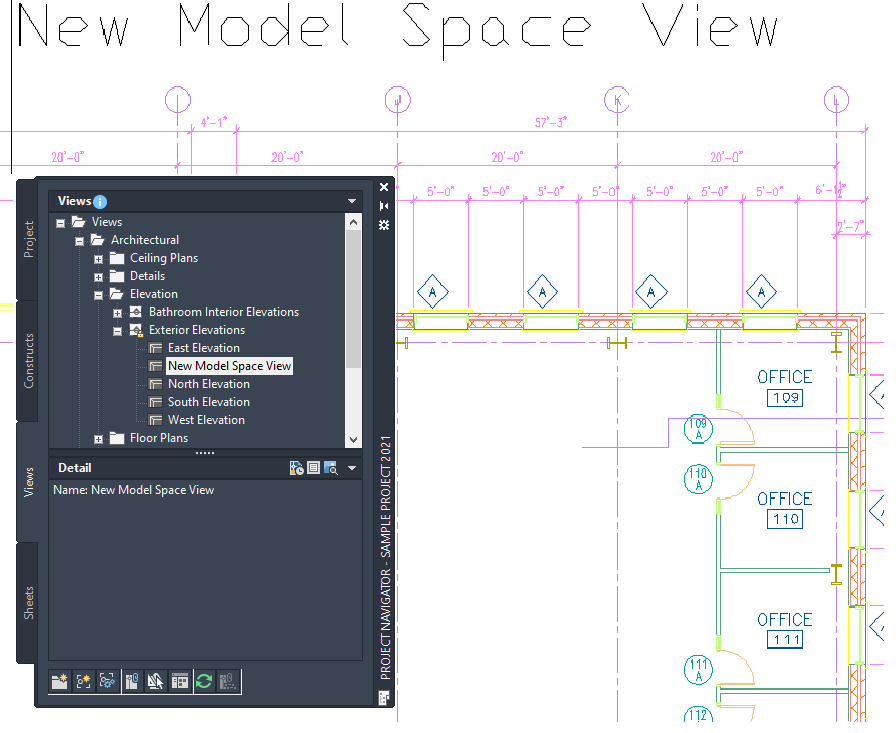
Displaying a model space view
- On the Quick Access toolbar, click Project Navigator
 .
. - On the Views tab, select the view drawing in which you want to create a model space view, right-click, and click Open.
- Select the view drawing again, right-click, and click New Model Space View.
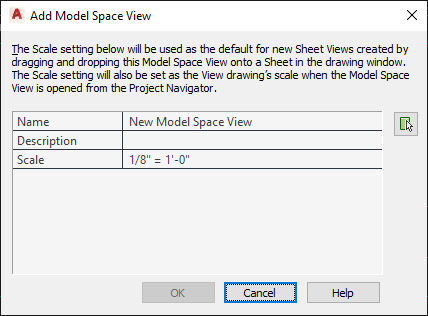
- In the Add Model Space View dialog box, enter a name for the new model space view.
- Define the settings for the new model space view:
If you want to… Then… enter a description for the model space view click the setting for Description and add a description of the model space view. change the scale of the model space view select a scale from the list of those used in the current view drawing. - Click
 to define the boundaries of the new model space view.
to define the boundaries of the new model space view. - Specify the first boundary point of the desired view area.
- Specify the second boundary point of the desired view area.
- Click OK.
The new model space view is listed under the view drawing from which it was created.
- To associate an AutoCAD layer snapshot with the new model space view, select the model space view in the Drawing Explorer, right-click, and click Save Layer State.
- Open the model space view using either of the following methods:
- Double-click it in the Drawing Explorer.
- Select the model space view in the Drawing Explorer, right-click, and click Open.