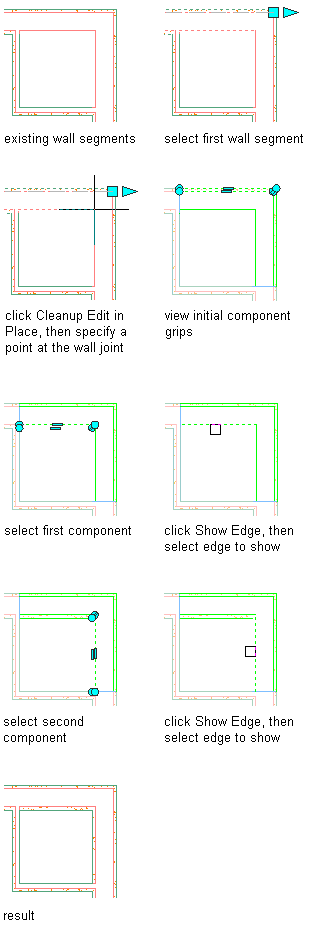Use this procedure to modify a wall intersection by showing a previously hidden wall component edge.
- Select the wall segment with the wall intersection to modify.
- Click

 .
. 
Vertex and Edge grips display for the first wall component, based upon the wall style index.
- Select the component that has the edge you want to show.
You can only show the edge of one component at a time. Press Esc to clear component selection.
- Click

 .
. 
- Select the component edge to show.
- Exit the edit-in-place session:
If you want to... Then... Discard any changes you made during the edit-in-place session click 
 .
. 
Save any changes you made during the edit-in-place session click 
 .
. 
In the following example, previously hidden wallboard component edges are shown to create an interior corner condition.