Use this procedure to generate and position a keynote legend within the current drawing. Keynotes to include in the legend can be selected individually from the current drawing, or you can specify one or more sheets from which all keynotes of the selected type (sheet or reference) will be included. You can also generate a legend containing keynotes that have not yet been inserted. In this case, you select the keynotes from a database.
- On the Annotation tool palette, click either the Sheet Keynote Legend tool or the Reference Keynote Legend tool. Note: Alternatively, you can click



 or
or 

 .
. 
- Specify the keynotes to be included in the keynote legend:
If you want to… Then… include only selected keynotes from the current drawing select each keynote you want to include, and press Enter. include all keynotes from other sheets right-click, and click Sheets to display the Select Sheets for Keynote Legend dialog box. The left pane lists sheets in the current project. Select sheets as desired and move them to the right pane by clicking Add. You can also click Browse to find and retrieve sheets from other projects or drawings that have not been saved as sheets. When the right pane shows all the drawings/sheets from which you want to include keynotes, click OK. include selected keynotes from a keynote database right-click, and click from Database to display the Select Keynote dialog box. To select multiple keynotes, press Ctrl while you click consecutive keynotes. You can repeat this technique in different groups within the hierarchy. When all selections are made, click OK. Note: If you select keynotes of a type other than the type specified for the keynote legend, they will be filtered from the resulting keynote legend.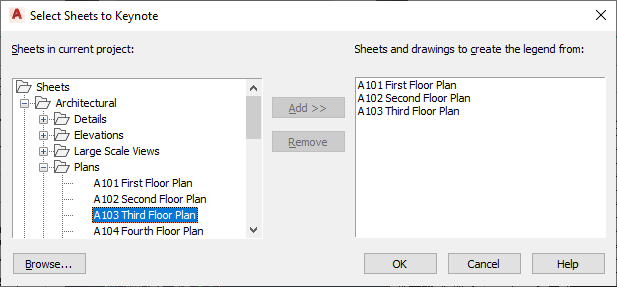 Note: If your selections include keynotes from databases that do not share the same group hierarchy, you are prompted to select one database. Only keynotes from that database are included in the resulting legend. To include other keynotes, you can create additional legends by rerunning the keynote legend command and specifying different databases.
Note: If your selections include keynotes from databases that do not share the same group hierarchy, you are prompted to select one database. Only keynotes from that database are included in the resulting legend. To include other keynotes, you can create additional legends by rerunning the keynote legend command and specifying different databases. - Specify an insertion point for the upper-left corner of the keynote legend table.
The keynote legend is displayed in the drawing area, automatically layer keyed and scaled to 1:1 in paper space, or to the scale of the current drawing in model space.