Use this procedure to create a single 3D DWF or 3D DWFx file of the model you are working on with automatic property set data.
- Do one of the following:
- Click

 Export
Export  3D DWF.
3D DWF. - Enter 3ddwf on the command line.
- Click
- In the Export 3D DWF dialog box, select 3D DWF or 3D DWFx for Files of type. (By default 3D DWFx is selected.)
- Click Tools menu
 Options.
Options. 
- Under Objects to Publish, select either the whole model or click Selected Model space objects, and pick objects in the drawing to include in the exported DWF or DWFx file.
- Under 3D DWF Organization select in which order xrefs and objects will be displayed in the exported file.
If you want to… Then… group the objects by their external reference, and then by their object type and style check Group by Xref Hierarchy. Under Group individual objects by, select Object Type and Style. group the objects by their external reference, and then by their layer check Group by Xref Hierarchy. Under Group individual objects by, select Layer. group the objects by their type and style uncheck Group by Xref Hierarchy. Under Group individual objects by, select Object Type and Style. group the objects by their layer uncheck Group by Xref Hierarchy. Under Group individual objects by, select Layer. - Select Publish with materials in order to include the material definitions from the DWG file in the DWF or DWFx file.
- Click Edit AEC DWF Options.
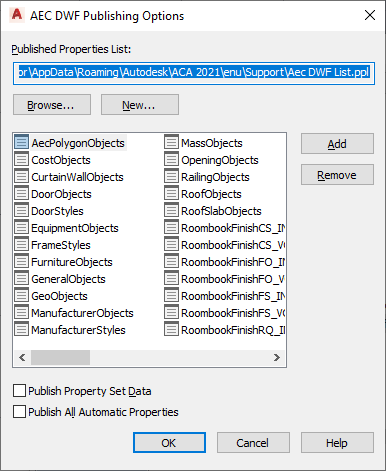
- In the AEC DWF Publishing Options dialog box, click Publish All Automatic Properties.
This will publish all automatic properties associated with the objects you have selected for exporting to the DWF or DWFx file.
- Click OK, and then Save.
By default, the automatic property data exported will be listed under a property group called Aec+<object type>. For example, if you export the automatic properties of a door, they will be listed under AecDoor. If you are exporting additional user-defined property set definitions and one of them already uses the name Aec+<object type>, the automatic properties will be listed in a property group called Aec+<object type> (2). In the door example that would mean that if you are exporting a user-defined property set definition named AecDoor, then the automatic door properties will be listed under AecDoor (2).
If an object property is both an automatic property and is also included in a property set definition, it will be listed both under the automatic properties and under the property set definition it is part of in the DWF or DWFx file.