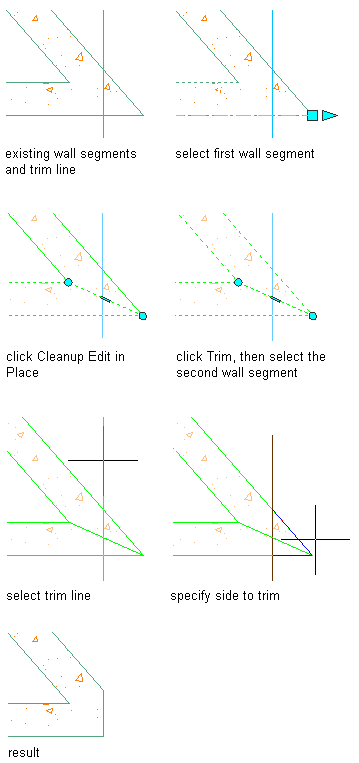Use this procedure to modify a wall intersection by trimming a component. The trim boundary can be a line, arc, circle, polyline, or wall component edge.
- Select the wall segment with the wall intersection to modify.
- Click

 .
. 
Vertex and Edge grips display for the first wall component, based upon the wall style index.
- Select the component that you want to trim.
You can trim multiple components at a time to a trim boundary. Press Esc to clear component selection.
- Click

 .
. 
- Either specify points to delineate a trim boundary, or press Enter to select a trim boundary.
- Specify the side to trim.
- Exit the edit-in-place session:
If you want to... Then... Discard any changes you made during the edit-in-place session click 
 .
. 
Save any changes you made during the edit-in-place session click 
 .
. 
In the following example, a concrete wall corner is trimmed to a line trim boundary.