Use this procedure to generate trim planes for one or more structural members based on a plane defined (or implied) by another structural member, an architectural object of another type, linework, or any 2 points you specify. The edge, face, or line that defines the trim plane does not have to intersect the members selected for trimming. The trim plane is projected perpendicular to the current UCS XY plane. Selected members are extended or trimmed to the trim plane, depending on whether they intersect it.
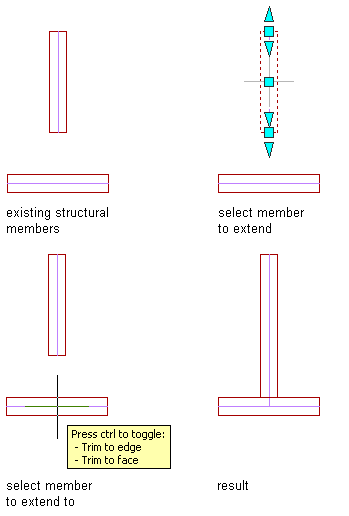
Extending a structural member to another structural member
- Select the structural member(s) you want to extend or trim.
- Click

 .
. 
- Define the trim plane:
If you want to… Then… define a trim plane independent of any existing objects press Enter, specify the start point and endpoint of the trim plane, and then click the side on which you want to remove members. use the edge or face of an existing object or linework as the trim plane select the object or linework, and then click the side on which you want members removed. If you want to trim to the face of an object rather than its edge, press Ctrl before selecting the object.