You can add any number of trim planes to a structural member. When you add a trim plane to one or more structural members, you define the position of the trim plane relative to the structural member that you are trimming.
When defining trim planes, you can:
- Define the position of the trim plane relative to the start or end of the extruded axis of the member.
- Offset the trim plane in the X direction to move the origin of the trim plane along the extruded axis of the member.
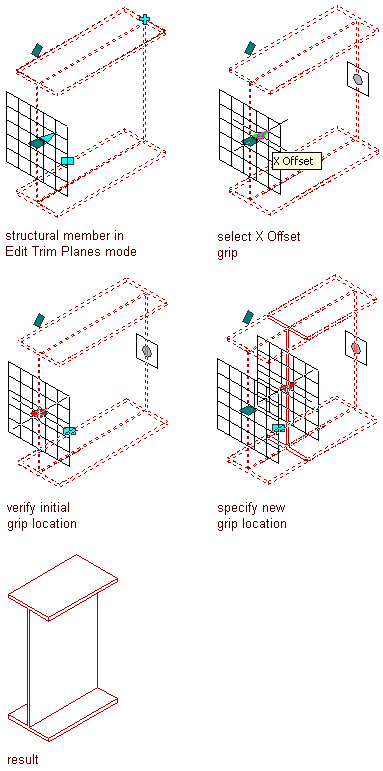
Offsetting a trim plane in the X direction
- Offset the trim plane in the Y and Z directions to move the origin of the trim plane perpendicular to the extruded axis of the member in the Y and/or Z direction.
- Rotate the trim plane around its Y axis to specify a cutting plane angle.

Rotating a trim plane about its Y axis
- Rotate the trim plane around its Z axis to specify a cutting plane angle.

Rotating a trim plane about its Z axis
- Select the structural member you want to change.
- Click

 .
. 
- Click Add
 .
. - Specify settings to position the trim plane:
If you want to… Then… offset the trim plane from the start point or endpoint of the member select Start or End under Offset. offset the trim plane in the X direction along the extruded axis of the member enter an X value for Offset. offset the trim plane in the Y and Z directions to position the trim plane perpendicular to the extruded axis of the member enter Y and Z values for Offset. rotate the trim plane around its Y or Z axis enter Y and Z values for Rotation. - To copy a trim plane, select the trim plane, and click Copy .

- Continue adding trim planes, and click OK.