Use this procedure to activate or deactivate the automatic update of associative spaces.
Updating each temporary change to the space geometry might not be necessary or desirable. For example, if you delete a wall only to replace it with a different one in the same position, you only need the space to update after the new wall is in place, rather than once when the old wall is removed and again when the new one is inserted.
Manual updates offer better performance, but mean that the geometry of spaces and their boundary objects might be out-of-synch at a given time during the drawing session.
When the automatic update of associative spaces is deactivated, and an area calculation standard has been selected to calculate boundary offsets, the rules of the standard will only be applied to changed spaces when either the automatic update has been activated again or the spaces are updated manually.
- Click

 Options.
Options. - Click the AEC Object Settings tab.
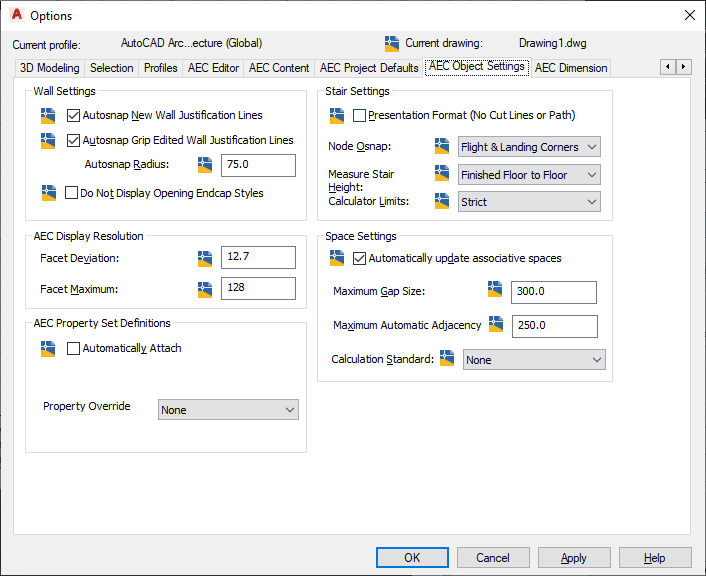
- Under Space Settings, specify whether associative spaces will be updated automatically:
If you want to… Then… update associative spaces automatically each time you make a change to the boundary objects select Automatically update associative spaces. update associative spaces manually clear Automatically update associative spaces. - Click OK. Tip: The automatic update of spaces can also be turned on or off via the aecspaceautoupdate command.