Objects applied as interference conditions in structural members be edited like any other objects, using grips, tools on the Structural Member tab, context menu options, or the Properties palette. If you move or edit the objects, the structural member updates accordingly. You can also change the setting that determines whether an interference condition is added to or subtracted from the shrink wrap outline of the structural member in plan view by using the following procedure.
- Select the structural member.
- Click


 .
. 
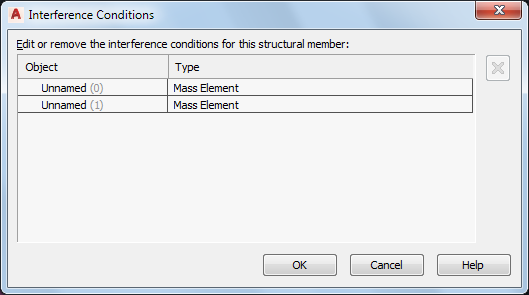
- On the Interference Conditions worksheet, click the Shrinkwrap Effect value you want to change, and select a different value from the pull-down menu.
- Click OK. Note: You can also use this worksheet to remove an interference condition by right-clicking its Object or Type value and then clicking Remove. The alternate method is to use the context menu of the structural member. When you remove an interference condition, you remove the association between the structural member and the object that was used to create the interference condition. The object itself is not removed from the drawing.