Use this procedure to change the location or the position of a curtain wall with grips.
- Select the curtain wall.
- Select the appropriate grip to change the location of the curtain wall, its start point, or its endpoint.
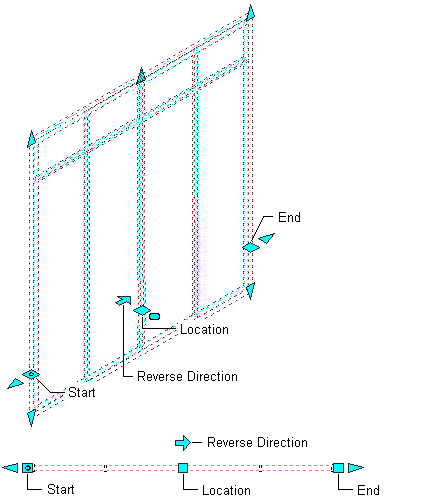
Viewing Curtain Wall Start, End, Location, and Reverse Direction Grips
In Model view, the Location grip has three possible edit modes: Edit Along Object’s XY Plane, Edit Along Object’s YZ Plane, and Edit Along Object’s XZ Plane. Press Ctrl to cycle between modes until you are in the desired mode. The default edit mode is along the XY plane. In Plan view, the Location grip is restricted to movement in one plane.
- Move the curtain wall to the desired location and click once, or enter a value and press ENTER.
If you want to enter a specific value for the second direction in any edit mode (for example, in the Y direction when editing along the XY plane), press Tab to cycle to the second direction.
You can also lock the movement of the curtain wall along a specific direction. If you enter a value for either of the dimension directions in the current edit mode and then press Tab, the movement of the curtain wall is constrained to the second dimension direction. When editing along the XY plane, for example, you can enter a value for X dimension, and then press Tab. The X dimension is locked at that value, and movement of the curtain wall is constrained to the Y dimension direction.
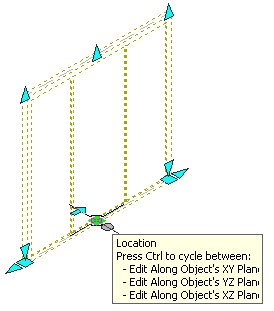
Viewing Curtain Wall Location Grip
- Right-click, and click Deselect All to turn off grips.